Windows 7 has a new taskbar which has many functions. For those who do not know what a taskbar is yet, it is the panel at the bottom of your screen.
This article will guide you and introduce you to the Windows 7 taskbar. The Windows 7 taskbar like any other Windows operating system has three divisions- the Start button, the Quick Launch Button, the Notifications tray and the Clock.
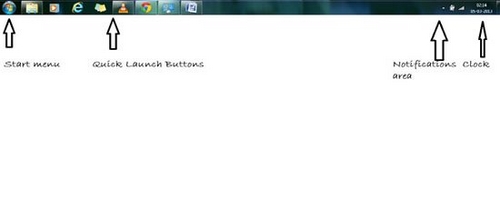
The button on the far botton right hand side corner of the taskbar beside the clock is the ‘Show Desktop’ button. The Start menu has all the programmes that can be executed. It also has some important system folders like the Control Panel, Documents, Pictures, Music, Administrator folder and many other system tools and programmes.
The Start menu is the most important element in the taskbar as it stores the primary programmes that are to be used in the functioning of the computer. It also stores the shut down/restart/hibernate/log off/sleep options.
The Quick Launch section of the taskbars stores those programmes that can be run quickly by just clicking on them. Generally, browser, a media player, and windows explorer button is kept on the Quick Launch section, although you can add more programmes by dragging them and pinning them to the Quick Launch bar. Also, it shows the programmes that are already open or minimized.
The Notifications area of the taskbar shows some important system functions that are running in the background like the volume control, power option (in case of laptops), the network icon, antivirus notification icon, Windows Updates icon, Bluetooth radio icon (in case of laptops again), task manager icon and so on. The clock displays the time and it can be adjusted. Three clocks can be set at a time, one showing the local time and the others showing times from different time zones.

