Once you have set up Windows 8, you might want to connect your Windows 8 PC with other PC’s and join a homegroup. Here’s how.
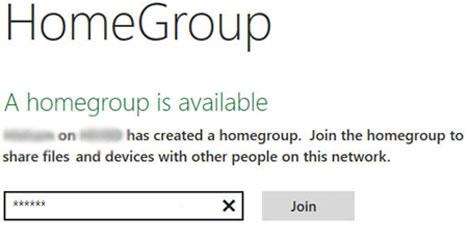
Getting access to a homegroup in Windows 8
1. Step Open the Control Panel by clicking Control Panel tile in Start Menu.
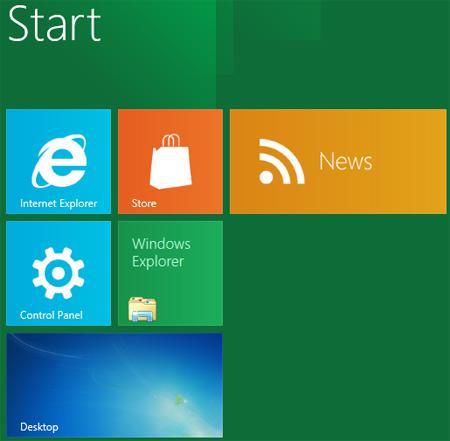
2. Step A control panel window opens. Scroll down and click on the Home Group.
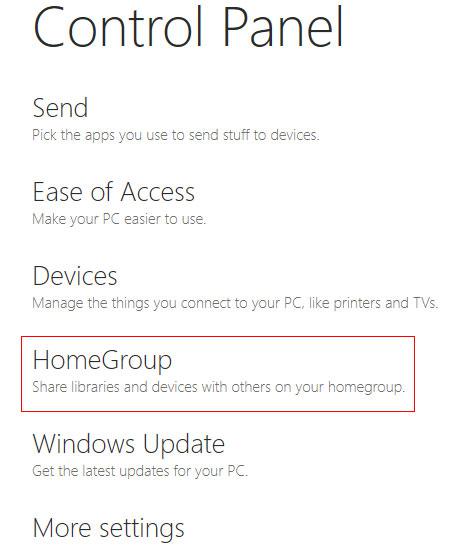
3. Step If someone has already created a homegroup and if it is available then you can join it by entering homegroup password and clicking Join. You will need a homegroup password to join which you can get from the creator of homegroup or from any member of the homegroup. You will see the homegroup password in this section on another computer.
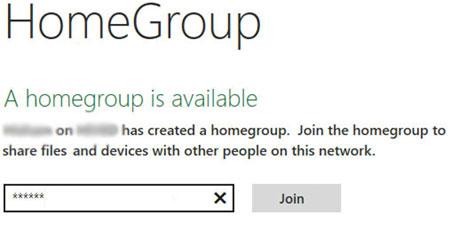
4. StepNext, Share your content with the homegroup. Click on the grey slider to enable it. Once you click, it becomes green which means it is shared. Also at the bottom you will see password which you can share others to make them join to your homegroup. That are the complete steps to join a homegroup in Windows 8.
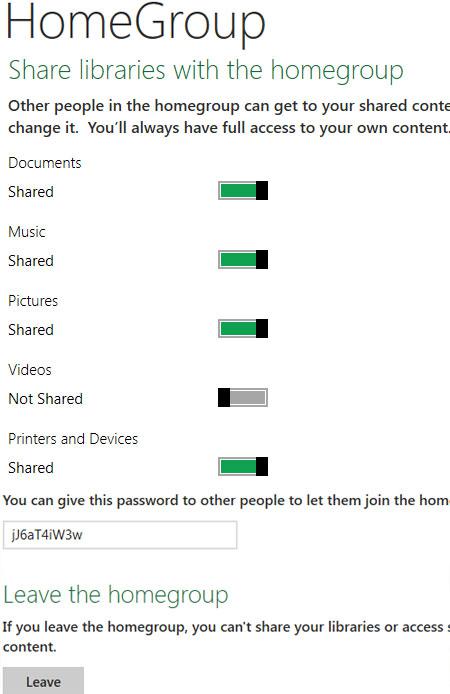
Conclusion
The Homegroup option in Windows 8 allows you to share your Document, Pictures, Music and other devices like Printers over a network.

