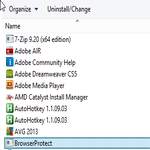 Is your CPU going through the roof on Windows 8 with system interrupts and CPU spikes? Browserprotect.exe could be a MAJOR issue for your PC, let’s remove it
Is your CPU going through the roof on Windows 8 with system interrupts and CPU spikes? Browserprotect.exe could be a MAJOR issue for your PC, let’s remove it
We STRONGLY recommend you remove browserprotect.exe – it’s unstable, unsafe and is possibly tracking your behaviour. You should remove it, use the instructions below to get rid off it
Removing BrowserProtect.exe
1. Step You may be victim of a plugin called browserprotect.exe if you are experiencing extremely high CPU usage on Windows 8
When you open the Windows 8 task manager and go to “Details”, you can probably see it among one of the busiest processes along with Firefox going crazy
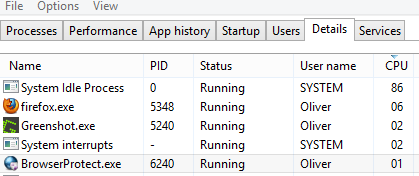
2. Step You can now kill that process
3. Step Then hit CTRL + F on your keyboard and enter Control Panel – if you’re on Windows 7, simply go to the Control Panel
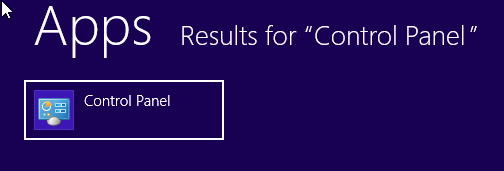
4. Step Click on Programs and Features
5. Step WARNING: Close Firefox, then right-click on BrowserProtect and click Uninstall
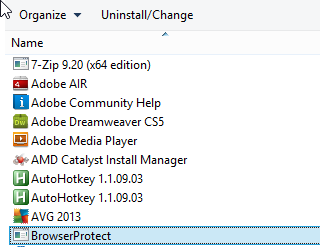
6. Step If you’re prompted that it may not be correctly uninstalled, try the compatibility uninstall
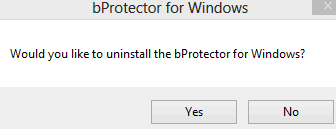
7. Step To make sure it has been completely removed go to your AppData folder and open the Roaming folder – do you see any traces of BrowserProtect? Run the uninstall.exe again or remove the files
8. This should be it
Without the browserprotect.exe you can safely launch Firefox again and enjoy a low CPU usage


Really thanks, it helped me a lot !
Totally didn’t work. First off, it’s note worthy that this .exe is trying to appear as the Firefox and Chrome extension of the same name and if you got it from the legit BrowserProtect website or chrome store, you’re probably safe.
That being said I tried to run the uninstall.exe first which did nothing, this program would not uninstall itself. In fact, after running the uninstall.exe I tried uninstalling from Control Panel and I was asked if I wanted to remove it from the list like when you delete a program from program files. The files remained on my computer and the BrowserProtect.exe process came back no matter how many times I ended it.
If yours doesn’t go away, I recommend booting into Safe Mode and deleting the whole BrowserProtect folder in AppData and then running the command prompt in administrator mode and use command “sc delete browserprotect” The command prompt will get rid of browser protect in the services section of Task Manager. You only have to do that if it’s going to annoy you to see it there even though the service will no longer start up.