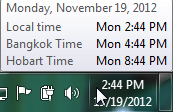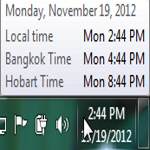 If you would like to keep track of multiple time zones, you can add additional clocks to your system tray
If you would like to keep track of multiple time zones, you can add additional clocks to your system tray
Having one clock in your bedroom, one watch and one clock in your Windows 7 system tray is more than enough. However keeping track of multiple time zones could be useful to you. Solution? Have more than one! With Windows 7, you can add additional clocks to your OS easily. This way, you would be able to check the different time zones. If you are residing in the UK and have clients in the US, Spain, Italy, Pakistan and different countries, it is good to know what time it is exactly.
1. StepLeft click on the clock, and select Change date and time settings…
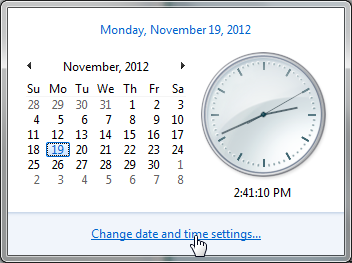
2. StepClick on Additional Clocks tab on the top. Check Show this clock and select the clock you want to see. I enabled both of the clocks for Bangkok and Hobart time zones as follows. Click on OK.
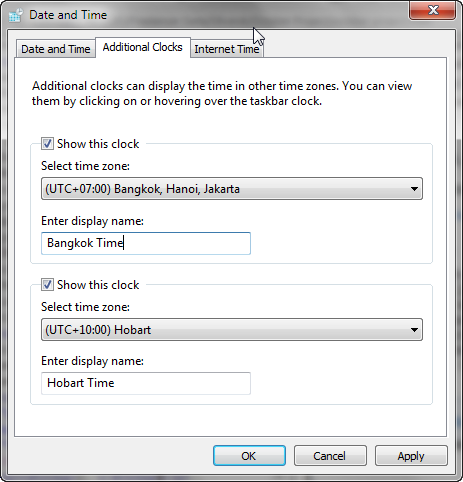
3. StepNow just hover your mouse cursor to the clock and you would see the additional clocks added to your system tray as follows: