Use diskpart to delete the GPT protective partition in Windows 7.
Delete GPT protective partition
GPT (GUID Partition Table) is the replacement of the Old MBR (Master Boot Record) partition scheme used in the 32bit versions of Windows. Microsoft supports GPT in 64 Bit Vista and onwards. GPT was introduced to cope with the limited disk size support of MBR (2TB).
If you happen to have a Hard Disk with GPT protected partition, then accessing it and modifying can be problematic due to non backward compatibility with Windows XP or 32bit Windows e.t.c
In order to delete the GPT partition on disk, you need to use the CommandLine tool DiskPart.
Step by step procedure
1. Step Type cmd in StartMenu search box and press Enter, This will open the command prompt.

2. Step In the Command Prompt type Diskpart. wait for it to open in new command window.
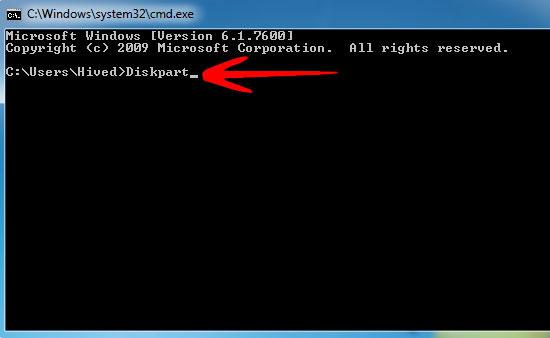
3. Step You will now see a Command Prompt like window of Diskpart utility as shown below.
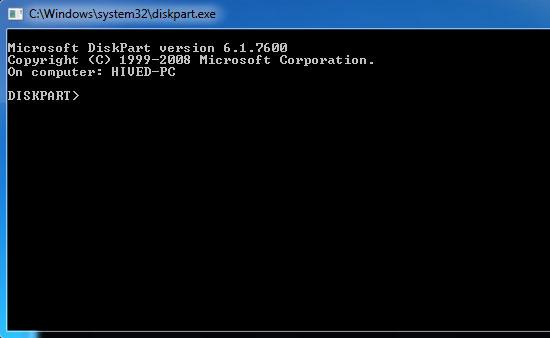
4. Step Inside the Diskpart command window type list disk. This will list out the disk connected to the system
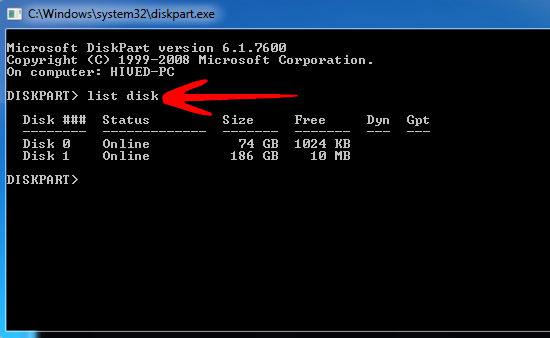
5. Step Type select disk X, where X can be any number disk listed you want to focus on. I did select disk 0.
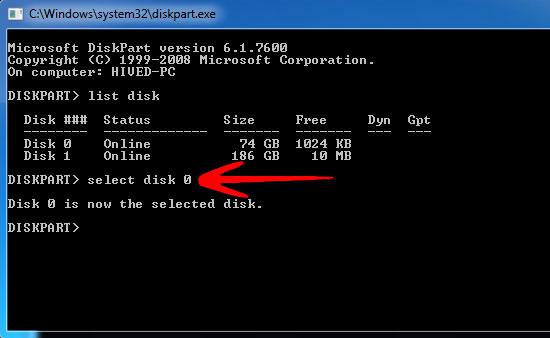
6. Step After the selection of the disk, type clean to perform the cleaning of GPT.
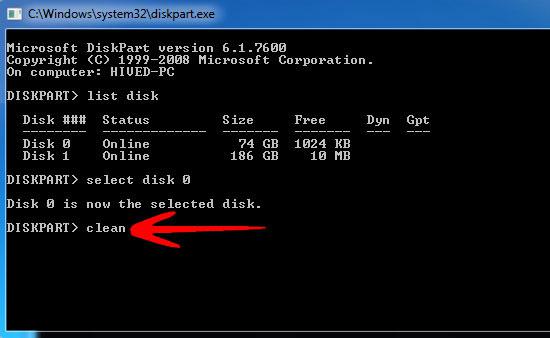
7. Step Type exit to quit the Diskpart utility.
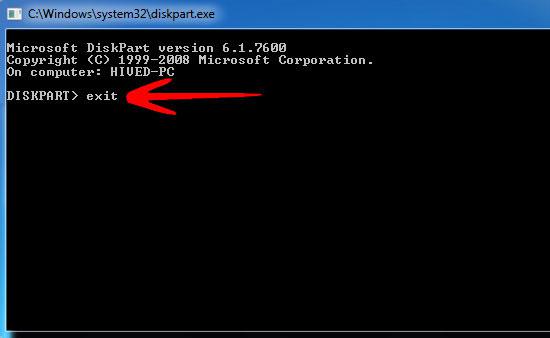
8. Step Type diskmgnt.msc in Start Menu search box and press Enter to open the Disk Management tool. Here you can manage the disk and its partitions.
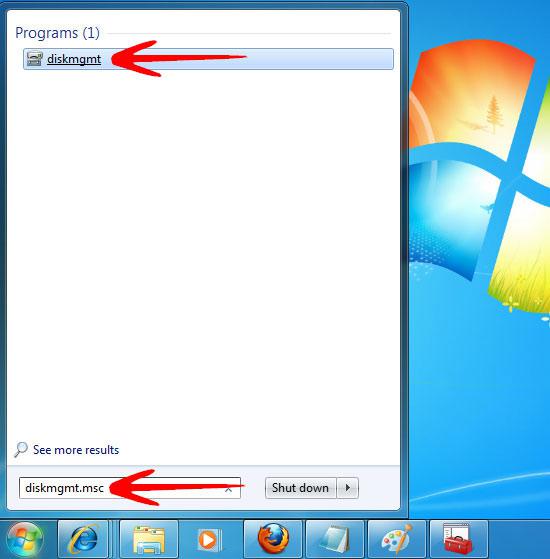
Conclusion
GPT has a great advantage over the old MBR. It can support disk of sizes upto 9.4ZB, way greater than MBR. GPT is surely gonna leave MBR far behind in coming time.
