Well, as much as I love warm cookies and chocolate chips, computer cookies can be really nasty. Cookies collect information about YOU. They contain a lot of valuable information and are responsible for you seeing all of those personalized ads everywhere. So, how would you delete Cookies on Windows 7?

Before you start deleting cookies, you might want to keep in mind that not all cookies are necessarily bad. Cookies on your favorite websites might contain information that identify you as a returning user, which means you will not receive any annoying popups or other welcome messages. Yes, this site is using cookies too to identify returning users and they help us to properly welcome new visitors!
Next, you want to keep in mind that cookies depend on your browser. If you are using multiple browsers, each browser will have unique cookies. So, if you want to get rid of all cookies, you would have to open each browser and delete them. For this tutorial, we will be focusing on the three major web browsers.
How to delete Cookies in Internet Explorer
1. Step Go to “Tools” and select “Internet Options” at the bottom of the list:
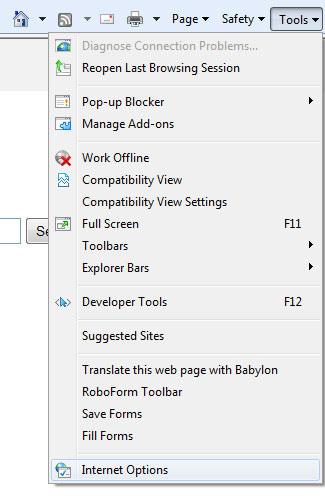
2. Step On the following windows, click on “Delete”:
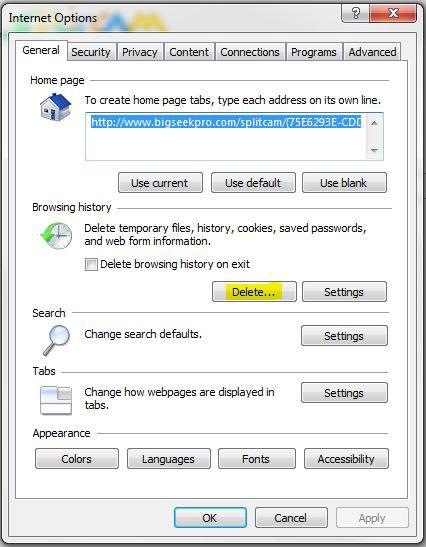
3. Step If you only want to delete cookies then uncheck all options except “Cookies”. If you want to get rid of other temporary internet files, your browsing history or saved passwords, you can do that here as well:
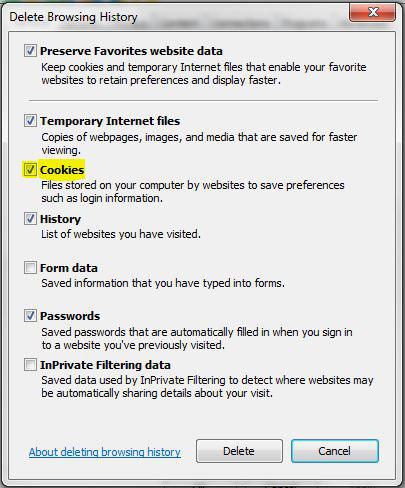
A great new feature of the IE8 “Preserve Favorites Website Data” will help you to avoid losing cookies of your favorite websites, but only those that you bookmarked in IE8.
4. Step Click on “Delete” to delete the cookies and other files.
How to delete Cookies in Firefox
1. Step Go to “Tools” and select “Options” at the bottom of the list:
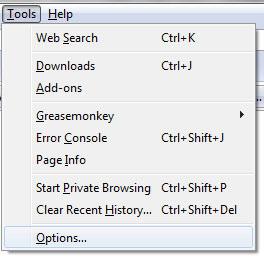
2. Step Go to the tab “Privacy” and click on the blue hyperlink “Delete individual cookies”:
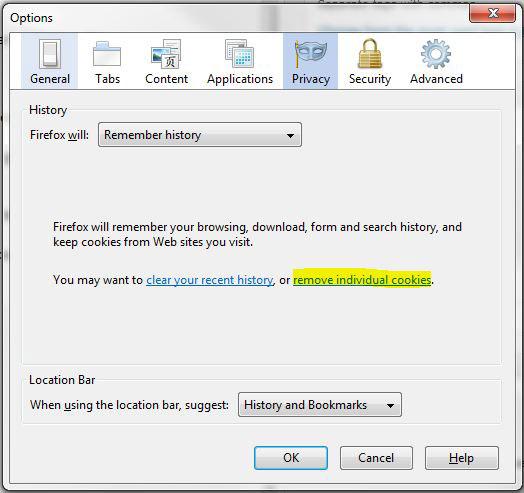
3. Next, you can either remove (as the link suggested) individual cookies or ALL cookies:
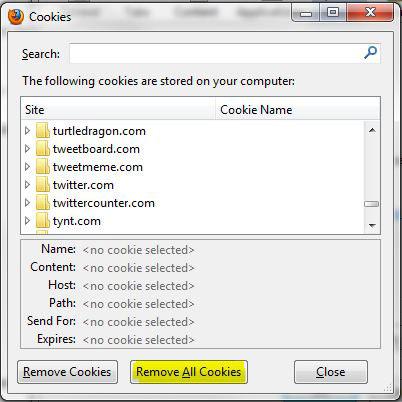
4. Step Click on Remove all to delete all cookies and get rid of all the junk.
How to delete Cookies in Opera
1. Step Go to “Tools” and select “Delete private date”:
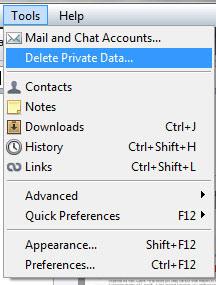
2. Step Click on the dropdown icon to see all options. If not already checked, tick “Delete all cookies” and “Delete temporary cookies”. Similar to Firefox, “Manage Cookies” allows you to remove cookies individually.
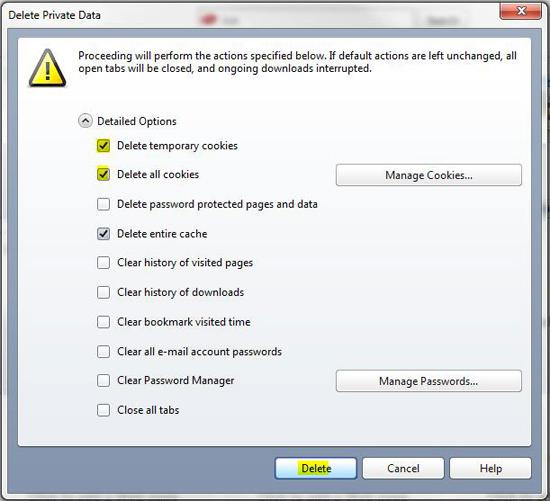
3. Click on delete to get rid of the cookies.
Related Tutorials
How to delete browsing history on Windows 7 (Internet Explorer, Firefox, Opera)

