If you want to add the option “open command prompt here” to your context menu in Windows 7, you’ll have to modify your registry or press the shift key while right-clicking the folder. I prefer the first solution, download the registry hack here!
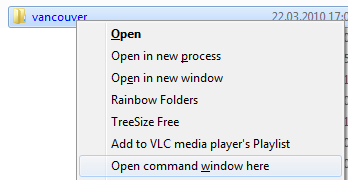
Yep, since Windows Vista the option “open command prompt here” has been added to the context menu. Simply hold down SHIFT and then right-click on a folder. You will notice that many advanced options appear in your context menu. Many of them are VERY useful for managing Windows 7 more efficiently.
Registry Hack to permanently add “Open Command Prompt Here”
I created a registry file for you that will permanently add the option “Open Command Prompt Here” to your context menu. Included is also a registry file to disable it again. This will work on Windows 7 32-bit as well as 64-bit.
If you want to do it manually:
1. Step Open the registry
2. Step Uncollapse [HKEY_CLASSES_ROOT\Directory\shell\cmd]

3. Step Delete the key “Extended” in the right pane after exporting the selected branch.
Transparent Context-Menu in Windows 7
If you want a transparent context-menu in Windows 7, then read our guide that will teach you how to do it:
Transparent Context Menu
If you like this tweak, let us know and we’ll find more ways to customize your context menu! After all this site is all about desktop customization!

