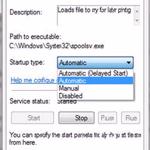 The error 1068 is caused by one or more Windows 7 services being disabled. To fix the error 1068 follow the steps after the break
The error 1068 is caused by one or more Windows 7 services being disabled. To fix the error 1068 follow the steps after the break
Let’s fix the error 1068!
1. Step Click on the Start button and type ‘services.msc‘ into the “Search programs and files” box.
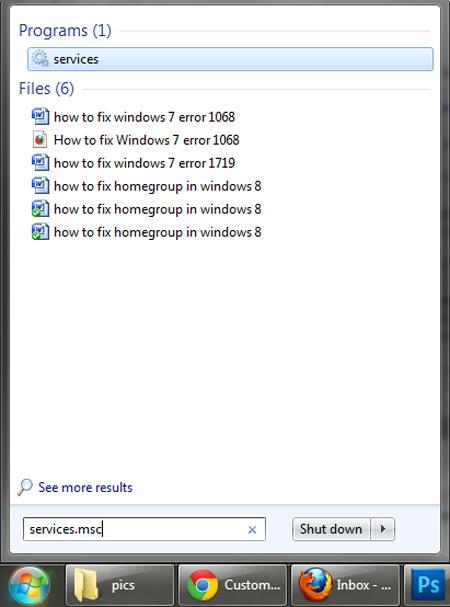 `
`
Re-Enable Windows Image Acquisition Service
2. Step Usually, the most common services which would give you the error 1068 are the Windows Image Acquisition Service (for cameras and scanners), or the Print Spooler service (for printers). First we are going to re-enable the Windows Image Acquisition service. Right-click on this service and choose Properties.
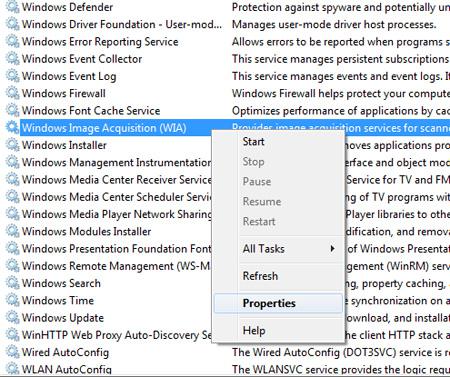
3. StepNext, Select Automatic from the Startup type list box and click on the Apply button and then OK.
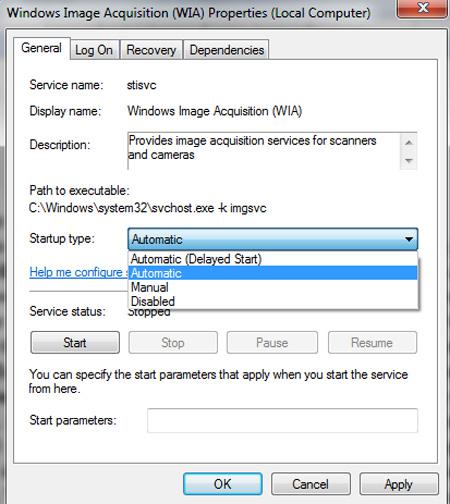
Re-Enable Print Spooler
4. Step Next, again in Services box, right click on the Print Spooler and select Properties.
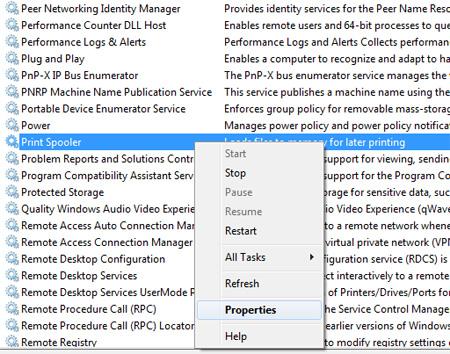
5. StepFinally, select “Automatic” from the “Startup type” dropdown box and click on the Apply button and then OK. That are the complete steps to fix Windows 7 error 1068.
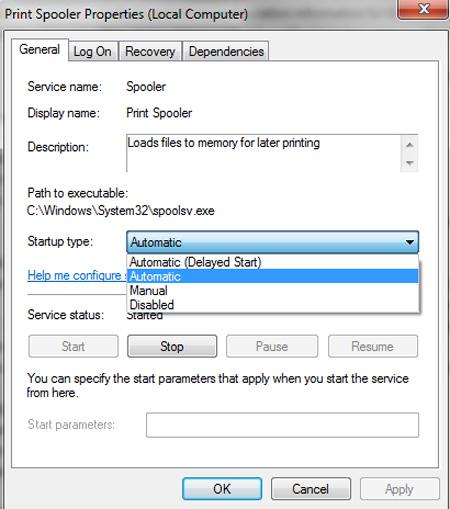
Conclusion
Windows 7 error 1068 may also appear when you enable the built-in Windows Firewall protection, or even starting the Print Spooler service or may occur when you start the Internet Connection Sharing wizard. Play around with the service startup types

