Hard Drive errors can be a cause of annoyance and even panic and the potential loss of vital files. If you have been experiencing hard drive errors lately this guide will show how to get diagnose and fix common issues.
Importance of Diagnosing Hard Drive Errors
Your computers hard drive is one of the most vital components inside your PC. It is where all of your precious documents, and operating system files are stored. It’s also one of the few components in a modern computer which actually has moving parts.
This means that it’s mechanical and there are a number of different problems which can affect the health of your hard drive.
Step by Step Guide
1. Step
Before we look at exactly how to fix the problems, it’s a good idea to do some basic diagnosis and get an initial overview of what the problem could possibly be. Firstly try to decide exactly what the error is so that you can stand the best chance of repairing it.
If the hard drive is making a clicking, buzzing or grinding noise for example then it’s almost certainly a hardware issue which needs replacing. If however the hard drive is just slow then it could be a software problem which is much easier to fix.
2. Step
If you find that your hard drive often loses files then this could be a hardware problem, but it could also potentially be repairable without buying a new drive. It’s worth trying to run scandisc from within windows. Running scandisk is very easy, click the start button, then click “Computer” and right click the drive you are having trouble with, then click on Properties.

In the Tools tab click the check the hard drive now for errors. Normally the computer will restart before starting the test. This will automatically fix a wide range of different errors which might otherwise be causing you headaches.
3. Step
A Disk Cleanup can also help fix alot of common faults.
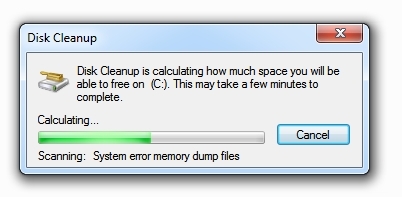
Windows has a really handy disk cleanup utility which can be launched from within the same tools tab as the scandisk. This can be used to look for files which can be safely removed from your hard drive. By freeing up space your computer should run faster and be much more stable.
4. Step
Defragmenting your hard drive is a great way to speed it up and sort out any slow down issues. If you find that your computer is slow to read data off your hard drive then it could well be fragmented. A computer hard drive is not particularly organised, it can store data spread across multiple locations which means it will take much longer to read the data again.
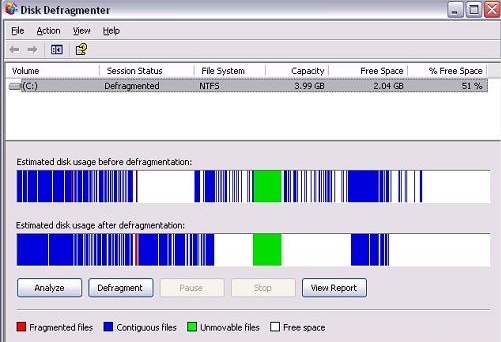
By defragmenting or defraging your hard drive you are making it much better organised. This process is time consuming, so only do it if your computer is very slow and it will benefit from it. To run defragmenter, click start and start typing defragmenter. Then click the application to load it. Follow the instructions and wait patiently.
5. Step
There are also a range of free tools out there that can carry out the outlined procedures and more quite quickly and simply. If you are aware of the manufacteur of your hard drive then it would be a good idea to check their website to see if they have any program that will diagnose issues.
For example , hard drive manufacteur Seagate have an excellete program called Seatools on their site. Check it out if you have a seagate hard drive!
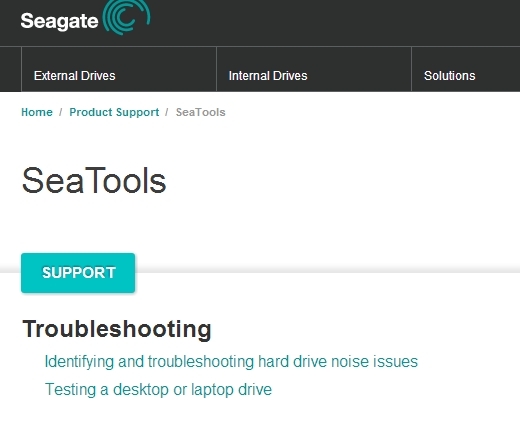
5. Step
If you still can’t fix the problem after following all of these steps, or if you believe that you are experiencing a hardware problem then you will need to replace the drive. The thing about hard drives is that they will get progressively worse. You might only experience the error rarely at first, but then it will start getting more and more frequent. Replacing the hard drive is quite easy to do and shouldn’t cost that much money. It’s probably best to buy a new hard drive though because second hand ones won’t last as long.
When choosing a hard drive, just make sure that it is the right size for your computer. Most desktop computers will take a 3.5″ drive and modern machines will use SATA drives. Then it’s just a matter of swapping the old drive for the new one and reinstalling windows. Alternatively, you may be able to restore from backups, or by copying the contents of your old drive if it is still partly functioning.
Conclusion
Hard Drive errors can cause panic at the potential loss of data or even functioning problems with your computer – but hopefully by following some of the steps outlined above you will mitigate the chances of any of this occuring. It is important to regularly maintain and check your hard drive for errors as this both stop future issues occuring while also helping to avoid any potential data losses in the event of an error.

