 Ever noticed that some programs or headsets are simply not loud enough even at 100%? You can boost the sound levels using software
Ever noticed that some programs or headsets are simply not loud enough even at 100%? You can boost the sound levels using software
Pre-Requisites: Test Without Wearing Headset!
There are a bunch of tools and software available that can help you to increase your volume artificially, however you should always make sure to test it first without actually wearing your headset.
Warning: If it’s really way too loud and your headset speakers support it, it can irreversibly damage your ears for live.
1. Step Use Sound Enhancements
1. Step Click on the system tray arrow and right-click the speaker icon, select Playback devices from the dropdown
2. Step Double-click your default speakers (not sure? start a track and see if green bars appear)
3. Step Go to the tab Enhancements and check the option Loudness Equalization
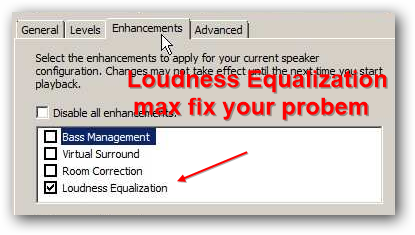
4. Step If that option does not exist, download a program that adds 3rd-party sound enhancements

5. Step Head over to http://www.fxsound.com/ and download this Free tool. Using this tool you can easily increase the sound volume
2. Boost Sound Using Media Player Like VLC
If you want to boost an app like Steam games, this won’t help you, but if you want to watch a movie for example, use a software like VLC and you can boost the sound above 100 percent
3. Got Spare Money? Buy External Speakers
One easy solution is to buy external speakers that include an amplifier. A sound amplifier is obviously perfect in this case to boost the sound way above 100%
4. Boost Sound Using Creative / Realtek Software
1. Step Most sound cards and yes even on-board cards have a software. Install it. For that you first have to figure out what sound card you have. For that, I recommend to use SiSoft Sanda or any other diagnostics software
Download the software from Realtek or Creative at realtek.com or creative.com
2. Step Once you have properly installed the software you will have to check the options. In this example we’ll check the Sound Blaster Creative software
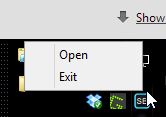


Thanks.. It really help my YouTube video. :D
I’m using this tutorial in my blog btw :)
Link you back thanks ^__^
You’re welcome Misaki, thank you for the backlink. Yes, some Youtube videos are recorded way too low.
This article already has helped many to boost their sound but if you still have any valid concerns let us know here in the comments section.
Always be careful not to have your headset on when testing this kind of stuff. Damage to your ears is irreversible.
Holy shit. It really boosted the sound in my laptop like 2x or even 3x and I’m not even kidding!