The easiest way to test Windows 8 is to install Windows 8 from USB. Here’s a guide for you how to create a bootable USB drive.
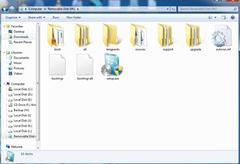
What is Bootable USB?
Although installation process of Windows 7 and Windows 8 is more or less the same even if it is installed through optical media or any USB drive. It is just the matter of giving the installation process a kick start which requires some initial modifications in BIOS setup of the motherboard. Once boot device priority is specified and appropriate bootable media is inserted to the computer, the installation steps can easily be followed as per on-screen instructions.
Same is the case while installing Microsoft Windows 8 using any USB drive. Most important step while installing Windows 8 through USB drive is to create a bootable USB media which can install Windows 8 without any installation DVD inserted into the drive.
If you want to create Windows 8 installation USB drive you are required to follow the steps below:
1 Log on to any computer with administrator account.
2 Download and install Windows 7 USB/DVD Download Tool from Microsoft website.
3 Once installation process is done, double-click on the shortcut of the application from the desktop to initiate it.
4 Click on Yes button on User Account Control confirmation box.
5 On appeared box click on Browse button to browse for and locate Windows 8 ISO image and click on Next button to proceed.
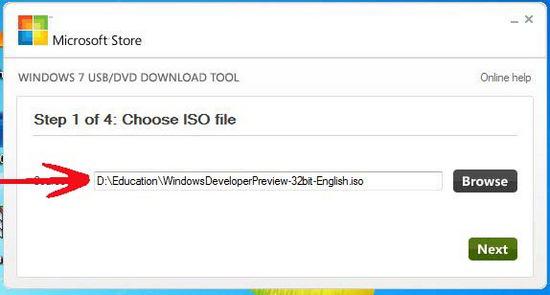
6 On Step 2 of 4: Choose media type page click on USB device button.
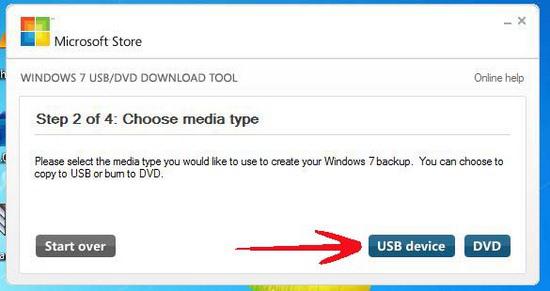
7 On the opened box make sure that appropriate drive is selected and click on Begin copying button to proceed. (If the USB drive has no enough space you will be prompted by the application to erase data automatically. Choose appropriate option as necessary).
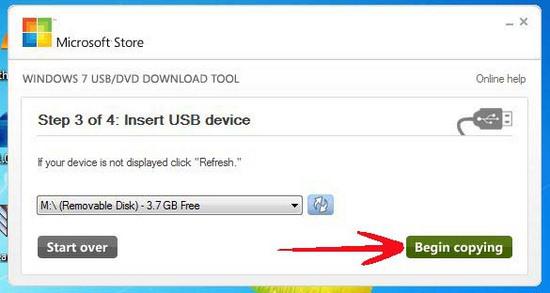
8 Once the copying process is completed close the application and eject USB drive.
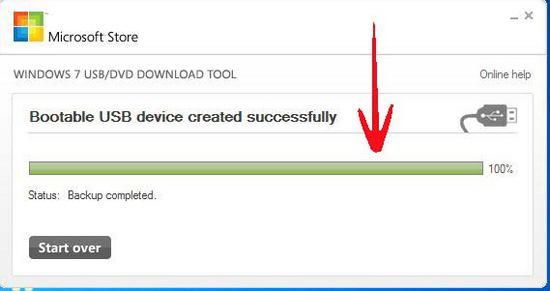
9 Insert the created bootable USB drive in the computer where you want to install Windows 8 and configure its BIOS setup to start computer from USB drive.
10 Restart your computer to kick start the installation.

