In this guide, we are looking at the 2 most common approaches to fixing IRQL issues on Windows 7, 8, 10, 11 and other recent Windows version and how to avoid irql_not_less_or_equal errors in the future.
About IRQL: Why Does This Error Happen? Possible Causes:
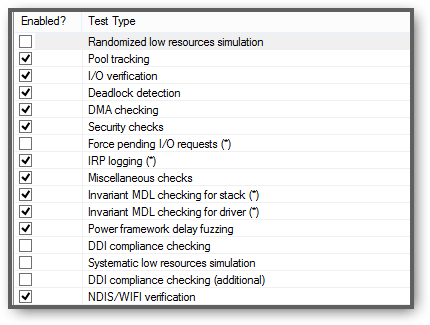 Simplified Definition: An IRQ is basically a signal by your hardware to stop a program and let an interrupt handler kick in to receive or send data like mouse movements or mouse clicks. As you can imagine when two devices use the same IRQ channel, there will be conflicts. Although IRQ’s can be shared by multiple devices, it can still cause issues.
Simplified Definition: An IRQ is basically a signal by your hardware to stop a program and let an interrupt handler kick in to receive or send data like mouse movements or mouse clicks. As you can imagine when two devices use the same IRQ channel, there will be conflicts. Although IRQ’s can be shared by multiple devices, it can still cause issues.
IRQL blue screens are most often caused by driver conflicts or external devices such as USB drives. In order to find out what driver is causing the issue, we can follow a few approaches.
Method 1: Fastest And Most Reliable Way To Remove IRQL Conflicts
1. Step The most simple way is to simply look at the programs you have recently installed. Remove any programs that installed drivers such as firewalls. In particularly, firewalls or other security software may use drivers that are not fully compatible with Windows 8, 8.1 or Windows 10 – therefore I highly suggest you remove any security software before proceeding. Windows 10 for example does not support Outpost Firewall.
2. Step Most importantly, upgrade ethernet, audio and graphic card drivers. For me personally, I have the most issues with audio drivers. In the past I would frequently run into blue screens due to a corrupt audiodg.exe. I would also encounter sound lag. If that somehow sounds familiar, read this guide
Sum-up:
- Remove recently installed programs
- Upgrade all ethernet and audio drivers, as well as raid controllers
- Make sure to unplug devices (see below)
Method 2: Unplug USB Devices & External Devices
1. Step Unplug all external devices including USB drives and other external devices. Everything!
2. Step Reboot, check if the issue persists.
Method 3: Use Msinfo32.exe
1. Step Hit Windows key + R
2. Step Enter msinfo32.exe
3. Step Find devices with possible conflicts:
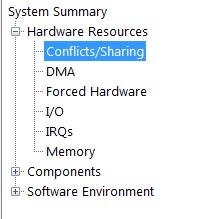
4. Step If you find any devices with conflicts, try upgrading / removing the drivers. Shared IRQ are usually no problem, but audio and raid controllers may cause issues if they share the same IRQ.
Method 4: Find Drivers With High Latency
1. Step Next on the list, we are going to use a program to increase our odds of finding the right driver instead of shooting into the dark:
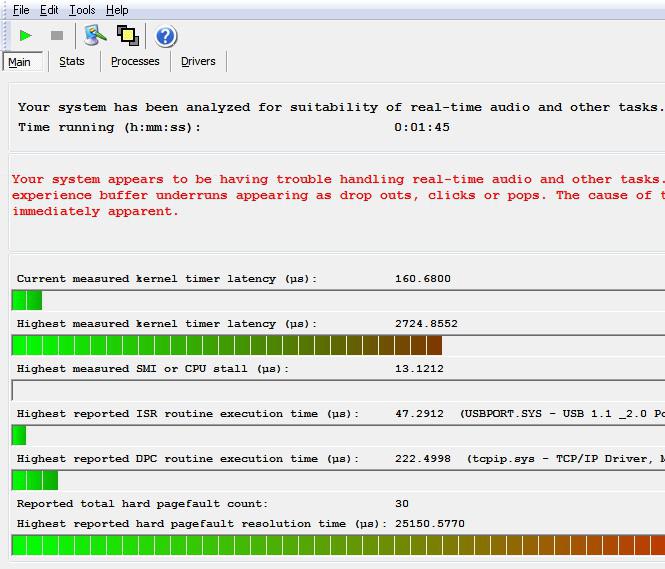
2. Step The program LatencyMon (short for Latency Monitor) will analyze the latency of drivers. Corrupt drivers and bottlenecks may perform poorly and may stand out from the other drivers (in terms of performance/latency)
Method 5: Using Driver Verifier To Crash The System And Find Driver Issues (ADVANCED)
Warning: The following method is for advanced Windows users only. You should either be prepared to do the research or dig into DMP files yourself. This will require extra-effort on your side and will take approx. 2-3 hours if you are not familiar with it.
Please note that in order to fix the irql_not_less_or_equal issue after method 1 failed, we need to further dig into 3rd-party drivers.
Assumed length for advanced users: 20 minutes initially, then 30 minutes testing and analyzing
The first thing we will try is to use the driver verifier in order to fix this issue.
1. Step Hit Windows key + R and enter verifier
2. Step Select the 2nd available option: Create Custom Settings
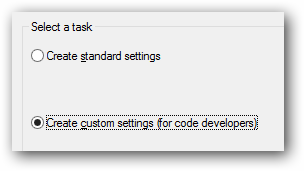
3. Step Next, we are going to check everything except Systematic & Randomized low resources simulation, DDI compliance and DDI compliance (additional). Also uncheck Force pending I/O requests.
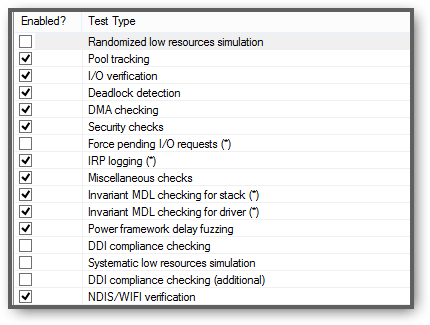
4. Step Alright, click Next and choose Select driver names from a list.
5. Step Check all drivers that are provided by 3rd-parties (not Microsoft!)
6. Step Finish and reboot.
7. Step Now let the system run and it will crash eventually.
8. Step IMPORTANT: If you immediately see a blue screen, you need to launch Windows in safe mode and run the following command via an elevated command prompt:
verifier /reset
9. Step When you’re done (after successfully crashing the system), a log file will be created usually in C:\Windows\Minidump
Verify that the logfile exists and then issue this command via an elevated prompt:
verifier /reset
10. Step Use this guide to analyze it and find the driver that is causing the error
11. Do more digging on DMP files online to find out how to properly analyze it
WAIT, I can’t get into safe mode!
No worries. By default, Windows should recognize that your Windows startup fails after a few attempts and should automatically show you the advanced repair options.
If that never happens, we will use Shift + F8 to get into the safe mode. However, the key actually depends on your PC or Laptop manufacturer.
We have previously compiled a list of possible keys to get into safe mode for older boards. Most manufacturer use the Shift+F8 combo for new boards. Keep hitting it on startup.
What is DDI compliance checking:
DDI compliance tests whether or not a driver properly interacts with the Windows kernel.
Should the Driver Verifier detect a DDI compliance violation, you will receive the error 0xC4. In order to avoid DDI issues, do not check that option.
What is Low Resources Simulation
As the name suggest, the driver verifier will simulate a situation where the PC is low on resources. It is suggested to turn this off or you may receive a blue screen error loop when other options like Force pending I/O requests are also enabled .
Conclusion And How To Avoid IRQL Issues
As you can see, you will spend quite a bit of time fixing this issue. So, the next time you install a program or driver, make sure to stress test your computer IMMEDIATELY, running video games and what not.
However, it’s also possible to run into the issues due to file corruption. In that case, I suggest you also read our guide on repairing system files
Yet another approach is to use msinfo32.exe to find devices that share the same IRQL.


For me it helped to just unplug the Ethernet cable and boot.. After that everything has worked for me.