When you have a home computer, logging on every time by entering your password, or having to re-enter your password every time the screen locks is very irritating.
So, people sometimes prefer to set it so the password won’t be prompted every time. But in case you want a bit of security too, disabling the password is not the way to take. Here is how you can change the settings to allow yourself to log on to the system without having to type the password again and again:
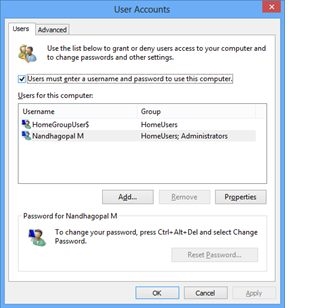
1. Open the Run window from the start menu and search wither of the following two commands – control userpasswords2 or netplwiz.exe. This brings up a list of all the user accounts that are registered to the system.

2. Now select the user account which you use and want to bypass the password for in the Users tab. On the check box for the option “Users must enter a user name and password to use this computer”, uncheck the box and press the OK button.
3. The system will prompt you for your password to confirm your decision. Enter your password and re-enter to confirm, and then press the OK button. From the next time that you start windows, you will be logged on to your account automatically on selecting your user account. Your user account will also become the default log on user account to Windows 7.
The major problem will come if you have many users. In such a scenario, you will be logged on automatically to your account, and then you will have to log out and go to the other account. Another time this might not work, is if your system is part of a network domain, as any such options are governed by the admin.

