 The Windows notepad editor isn’t that great – notepad++ and other programs are much better alternatives and will quickly replace the default built-in editor
The Windows notepad editor isn’t that great – notepad++ and other programs are much better alternatives and will quickly replace the default built-in editor
Notepad makes editing text files simple and fast, and the file editing program is accessible by most people. Sometimes, however, alternatives to Notepad are necessary. Based on a business’s specific needs, any of these notepad alternatives can be helpful in creating and editing text. Some even provide features that are more helpful than those in Notepad.
1) Notepad++

When an individual is used to Notepad but would like more functionality, Notepad++ is a good option. It is used in a similar way to Notepad, yet it also allows for highlighting, has better drag and drop features and a user language define system. Coders and designers especially find Notepad++ helpful. People without design experience, however, may still find the system lacking. It also isn’t a standard issue component, so it requires installation. Collaboration with other users can be difficult when using Notepad++ as well, since it requires some learning.
2) EditPad Lite
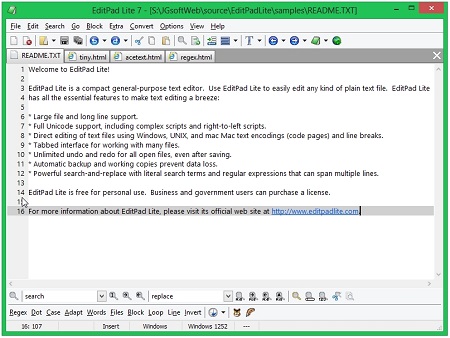
EditPad Lite is a free text editing service that works on both Windows and Mac systems. It works well for large files and long lines. Its tabbed interface is also helpful when managing multiple tasks at once. EditPad Lite features automatic backup and unlimited redo functionality as well. EditPad Lite is only free for personal use, however. When used for business purposes or government needs, users must purchase a license. Users have also complained that a download of the program results in an altered browsing experience.
3) AkelPad
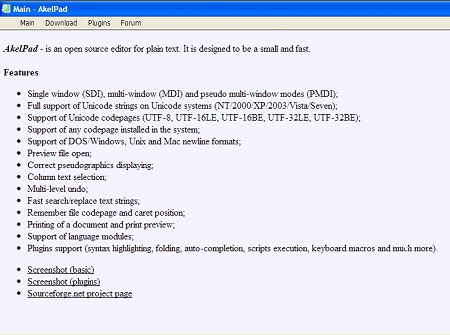
Small files are easily and quickly edited within AkelPad, a program specially developed to fill in the gaps associated with Notepad. The open source program is available both with and without plugins and includes file previews, text selection and both single and multi-window options. It is designed for plain text and features multiple levels of undo options. It also has a print preview feature. The highlighter feature, however, only recognizes Unicode files, and may require that some files be converted for use. It can also only highlight specific keywords.
4) FluentNotepad
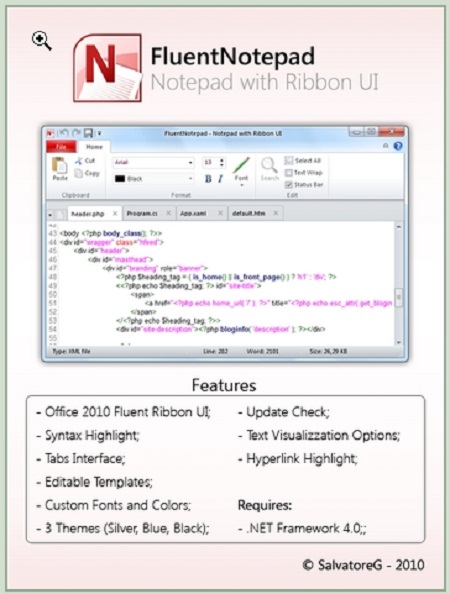
FluentNotepad is known for its aesthetically-pleasing interface and features that are unavailable when using Notepad. Its interface is similar to Office 2010 and includes tabs. Three themes are available, as is a hyperlink highlight feature and several templates that are editable. The application is free, but FluentNotepad does require Windows 7 for a successful installation and use. It’s also built specifically for coders and may not be everything a general writer is looking for in an editing program.
5) TED Notepad
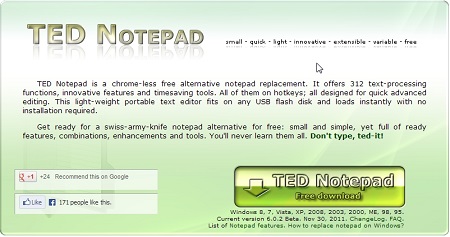
The TED Notepad application is designed to look very much like Notepad, providing users with simple accessibility and easy use. A portable version is also available. The free program has over 300 functions, including hotkey use and the ability to move the start and finish of lines. Multiple clipboards are another popular feature. It is simple, neat and works well for plain text. Users are unable to change text size, font and color with this program, however. There is also no right-click menu to choose text.
With so many free text editing services available, most people should be able to find one that works for their needs without a problem. The limitations of Notepad do not have to be a fact of life while editing text. Since most text editing applications are also free, users can easily download and try out each one before deciding which is best for them as well.

