If you want to move your Steam games, you need to know how to copy Steam games from one computer to another. This is fairly easy and can be either done automatically or manually. Here’s how.
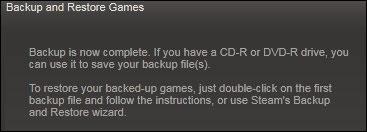
Backup Steam Games, Then Copy From One Computer To Another
What you can do is to backup your Steam game files via Steam and then restore the backup on another computer. The whole process is fully automated and requires little work on your side. It is certainly less work than copying the files manually (see instructions below).
0. Create a backup folder for your Steam games somewhere, give the folder a useful name
1. Step Open Steam
2. StepGo the Games library
3. Step Right-click on a game and click on Backup Game Files
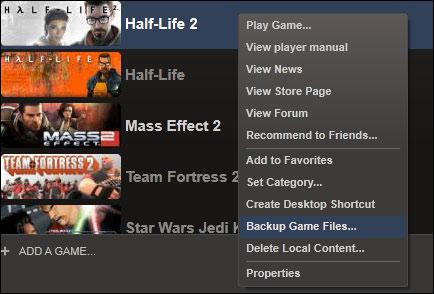
4. Step Next, check all games that you want to backup
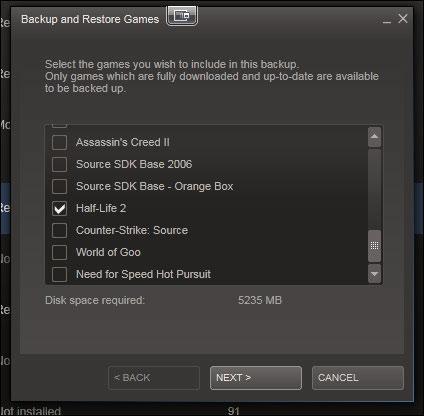
5. Step Find the folder that you created in step 0
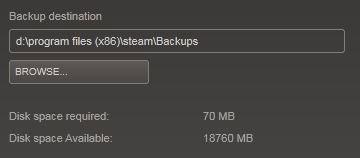
6. StepYou can define a size limit in order to burn your games onto DVD’s (this will only be a backup of the content, not fully playable without your Steam account)
7.Get a cup of coffee and wait, this takes time now
8. Step Copy the folder with your Steam backups to the other computer
How to restore the Steam backup?
Once you have copied the Steam backup from one computer to another, open the backup folder, in there you will find a game folder, open it, in there is a folder Disk_1. Double-click on steambackup and it will automatically restore your Steam backup (follow the instructions on your screen)
Backup Steam Games Manually
You can also copy the folder C:\Program Files (x86)\Steam\steamapps and copy it to your other PC. Very important are the GCF files, which are the game files and quite large.
1. Step Copy either the entire folder or only the GCF files to the other computer
2. Step On the other computer install Steam, let it begin the game downloads, then exit Steam
3. Step Copy the game files into the steamapps folder, usually C:\Program Files (x86)\Steam\steamapps
4. Step Delete Clientregistry.blob file in C:\Program Files\Steam
5. Step Restart Steam
6. Step Done
If you still have problems with moving your Steam games from one computer to another, post your question below. On a sidenote, if you install Windows on another partition you can access Steam without having to reinstall – I think that is VERY handy and useful to know.


Hey. just tried the steamapps folder copy from my notebook to pc. i played the game on my notebook, all was fine. but when i want to instal a game via steam on my pc there is no way to instal it. there is some “an error occured” error. so i copied the steamapps and did everything like you did and it has still the same probelm. any idea? thanks, phorbo