Do you want to display your system information on the desktop? It can be handy if you want to know your IP, free disk space or your MAC address. Microsoft provides a handy tool to add all system information (even custom information) straight to your desktop!

1. StepDownload BGInfo
2. Step Install it.
You can add or remove system information as you wish and customize it for your specific needs:
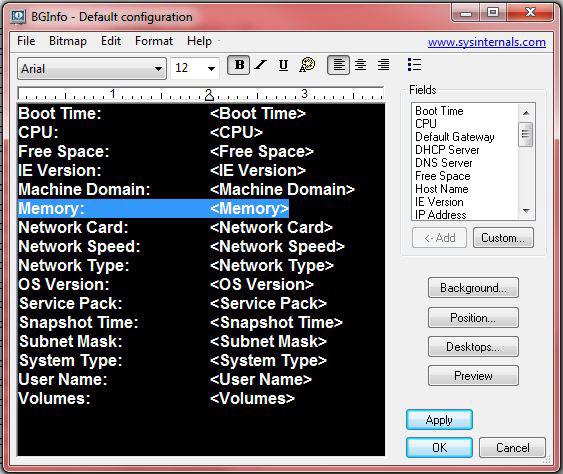
So, here’s how it could look like on your desktop. I’m only displaying some specific system information on my desktop, but if you want you can add plenty of other system information to it and even customize it!
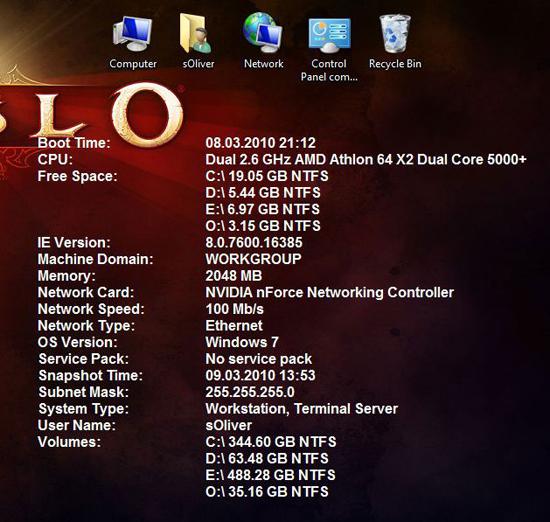
Instead of searching your MAC or IP address, you can display them on your desktop. (Find MAC Address)
Display IP Address on Desktop

Display MAC Address on Desktop

Display Windows Version on Desktop

Display Computer Name on Desktop
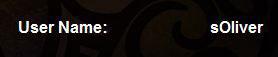
If you feel like it you can even highlight important system information with some color:

What other system information can I display on my desktop?
Here’s a list of pre-configured system information that you can display on your desktop:
- Boot Time: <Boot Time>
- CPU: <CPU>
- Default Gateway: <Default Gateway>
- DHCP Server: <DHCP Server>
- DNS Server: <DNS Server>
- Free Space: <Free Space>
- Host Name: <Host Name>
- IE Version: <IE Version>
- IP Address: <IP Address>
- Logon Domain: <Logon Domain>
- Logon Server: <Logon Server>
- MAC Address: <MAC Address>
- Machine Domain: <Machine Domain>
- Memory: <Memory>
- Network Card: <Network Card>
- Network Speed: <Network Speed>
- Network Type: <Network Type>
- OS Version: <OS Version>
- Service Pack: <Service Pack>
- Snapshot Time: <Snapshot Time>
- Subnet Mask: <Subnet Mask>
- System Type: <System Type>
- User Name: <User Name>
- Volumes: <Volumes>
Add Custom System Information To Your Desktop
But the really good part about BGInfo.exe is that you can add custom system information. For example I am displaying the name/path of my desktop theme:
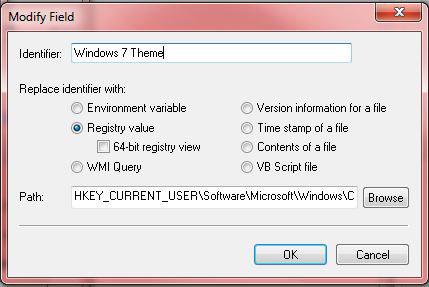
For that you simply have to enter the path to the registry key, e.g. for the theme path: HKEY_CURRENT_USER\Software\Microsoft\Windows\CurrentVersion\Themes\CurrentTheme
But you can also display information retrieved by a VBscript! So, you could display time and date on your desktop or resolve the IP address of your website via a script and display the status on your desktop. The possibilities are endless!


Hi, the problem I found with Bginfo is that if you want it to work you must allow users to change their background. I work in a school, if students can change their background there will be all sorts of problems.
Do you have any idea how to dispaly information on desktop but still block the users from changing it?
Thanks
Reply to Ziv Shadar: You need to create a registry key and have the bginfo placed ONTOP of the background instead of changing it.