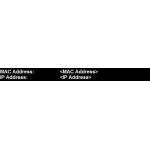 If you want to know how to display your IP address on your desktop, read this short guide. You may also want to read this guide how to display system information on the desktop, but apparently it can only display the internal IP on your desktop.
If you want to know how to display your IP address on your desktop, read this short guide. You may also want to read this guide how to display system information on the desktop, but apparently it can only display the internal IP on your desktop.
So, what’s the difference between internal and external IP address?

The internal IP address is the IP address that your router or modem assigns to your computer. If you connect to the internet via a router your internal and external IP addresses will differ, because the router will assign a static private IP address via DHCP (usually).
The router will communicate with the internet via an external IP address and that is the IP address that is often needed for whatever you want to do, e.g. do a port scan on your IP address ;)
Display Internal or External IP Address on desktop
Below are two methods to show IP addresses on your desktop, if you want to display both on your desktop at the same time, try this
1. Display internal IP address on desktop:
If you only want to display the internal IP address on your desktop, I recommend to use SysInternals (acquired by Microsoft) tool BGInfo. You can get more information about it here.
2. Display external IP address on desktop:
If you want to display your external IP address on your desktop, I recommend to use a little desktop gadget to do the IP lookup. The Windows 7 internet speed gadget is the perfect gadget to do that, it can display your internal and external IP address on your desktop and can also display your download and upload speed.
Display MAC address on desktop
If you want to display the MAC address on your desktop instead of the IP address, read this guide:

