![]() Got some cool desktop icons and don’t want other themes to change your Windows 7 and Windows 8 desktop icons? This is easy to do
Got some cool desktop icons and don’t want other themes to change your Windows 7 and Windows 8 desktop icons? This is easy to do
Windows 7 and 8 both allow you to change icons. However, sometimes when you apply a theme it will also change your desktop icons. If you wnat to prevent that because you already have some nice desktop icons you can enable a certain option. This is pretty easy to do and does NOT require you to modify the register
Open Personalization Control Panel
Windows 7 Basic user? Themes, desktop icons, backgrounds and many other features accessible via the Personalization Control Panel are not available on Windows 7 Home Basic, which means this tutorial is probably not for you
1. Step Right click on an empty space on the desktop-> Click on Personalize.
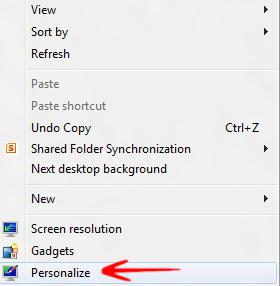
2. Step Click on Change Desktop Icons.
![]()
3. Step To allow themes to change Desktop Icons, check the option Allow Themes to change Desktop Icons-> Click OK.
![]()
4. Step To disable themes to change Desktop icons, uncheck the option Allow Themes to change Desktop Icons-> Click OK.
![]()
If the themes are still not changed when you apply a theme – make sure the pack actually includes desktop icons

