Appearing in the top 10 on most anti-virus ranking websites and being proclaimed the Editor’s Choice on pcmag.com, AVG 2013 is an antivirus and internet security software accessible on Windows and multiple Linux OS platforms with the internet module being available to Apple device users.
AVG comes in three flavors: Home/Personal; Business; and Mobile (Android only). For this tutorial we cover steps required to install and configure the home/personal version antivirus on a Windows desktop – tweaking the installation for optimal returns.
The Installation Process
This user-friendly application received 9.3 out of 10 reviews in malware protection, placing it above the antivirus prodigious Norton and ever famous BitDefender. The installation of AVG Antivirus 2013 requires little to no technical skillset. Upon executing the installation file the user will be prompted with a series of GUI screens, the only requirement is to click next.
1. Step Go directly to AVG’s Downloads Page” and click on the AVG AntiVirus Free 2013 tile to download your free home version. Scroll to the bottom of the screen and under AVG Free Antivirus 2013 click the Download button. You will be re-directed to CNET’s website click the Download Now button
2. StepThe file will be downloaded to the location that is specified in your browser as the default download directory. If unsure of the file’s location, utilize Windows 7’s built in Search programs and files tool to locate the file, the name of the file is avg_free_stb_all_2013_3345_cnet.exe
3. StepDouble click on the file name to commence the installation process. The processes going forward until the end of the installation are all default confirmations. We will later discuss configuration setup once the installation exercise is complete.
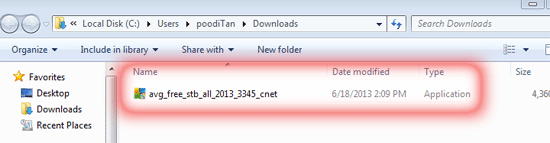
4. StepWindows Vista and upwards has a GUI interface called User Access Control (UAC) that prompts its user whenever a program requires super user privelleges to install or modify any system folder or those program folders considered of top priority. Select YES to continue the installation and NO to exit/quit.
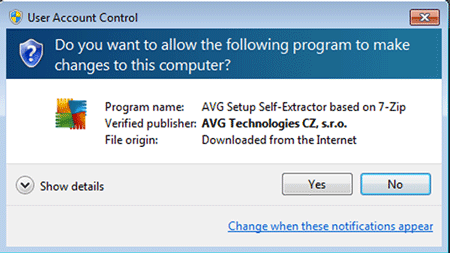
5. StepFrom the Welcome to AVG Install, after perusing the license agreement, click ACCEPT.
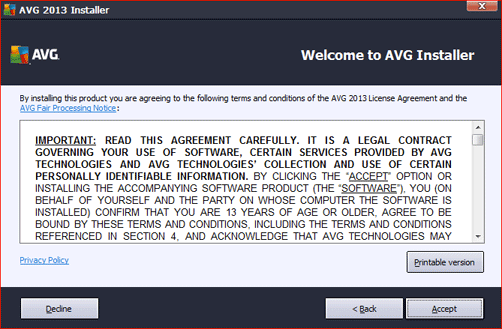
6. StepSelect your language preference from the dropdown box and click NEXT.
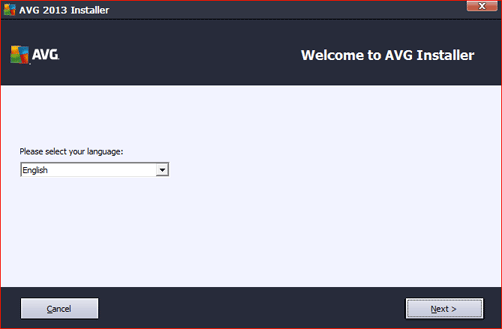
7. StepAt the Select your product screen ensure the basic package radio button is selected, click NEXT.
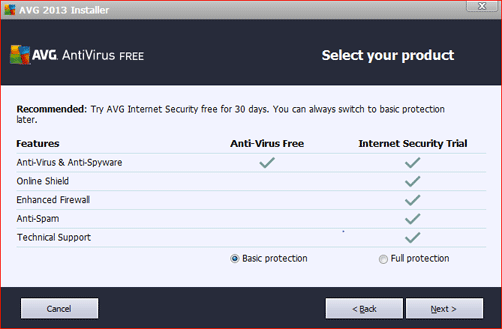
8. StepSelect Express Install (recommended), click NEXT.
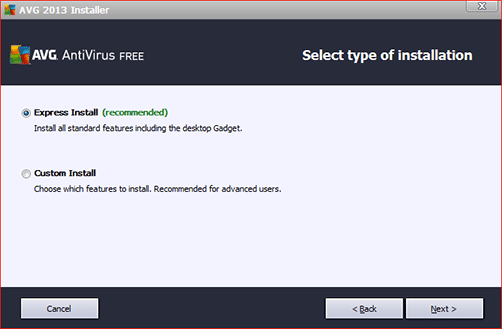
9. StepThis next screen is a matter of preference, Install AVG Toolbar. You can opt to select/deselect installing the AVG Toolbar. I personally prefer not to isntall the plugon for by browser. Ensure that the checkbox beside the AVG EULA is selected.
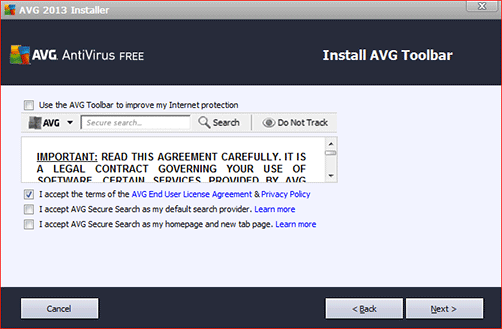 10. StepAs the install progresses the user is left waiting for 10 minutes before the application’s installation comes to a close.
10. StepAs the install progresses the user is left waiting for 10 minutes before the application’s installation comes to a close.
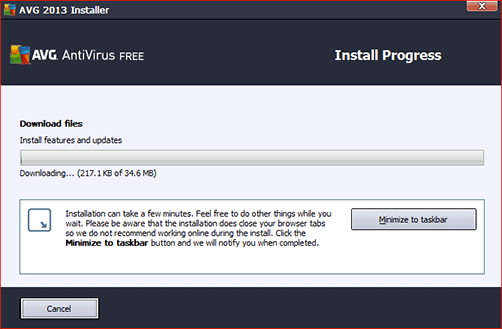
11.Windows Action Center warns of trusted applications and advises of the publisher of a program as well as the location of the file that is being executed. Select Yes, I trust the publisher and want this program to complete the installation process.
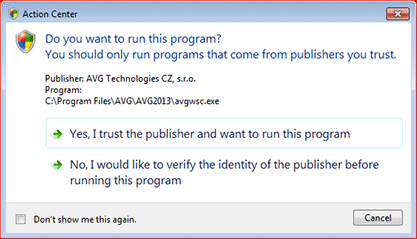
12.The program will run to completion after opting to trust the publisher of AVG 2013.
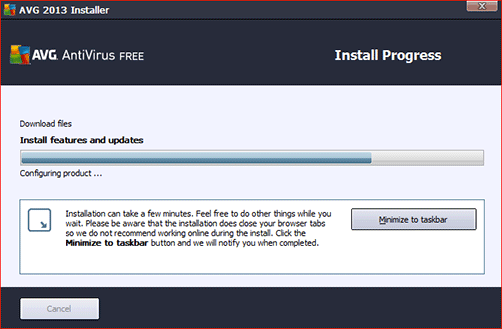
13.Once the installation is completed, you will be presented with a screen to aid AVG improve on their application by providing anonymous usage data. At the lower half of the screen enter an email address to subscribe to AVG, the user will be provided with updates, security alerts, etc.
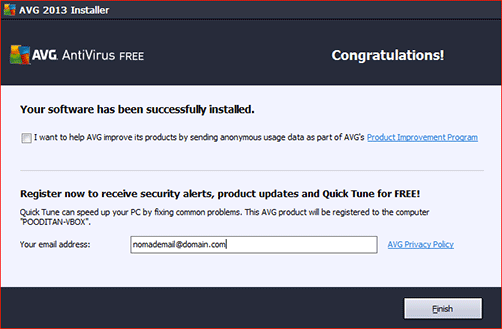
14.Once installed double click the icon which was created on the desktop or appears in the system tray to open the AVG interface. If the definition files for the virus database are outdated then your computer is not fully protected as there are millions of viruses, malware, etc that that are reported daily.
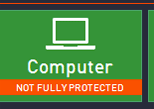
The Configuration Process
15.Upon concluding the installation, all tiles should be green and protected with the exception of the firewall tile which is a paid module. Click on the COMPUTER tile to make configuration changes.
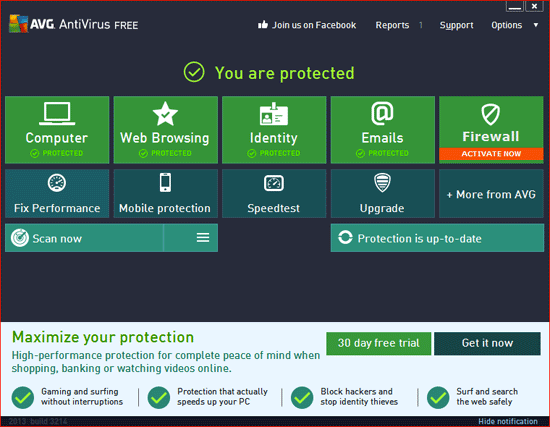
16.Click Settings under Antivirus to open the Antivirus configuration window.
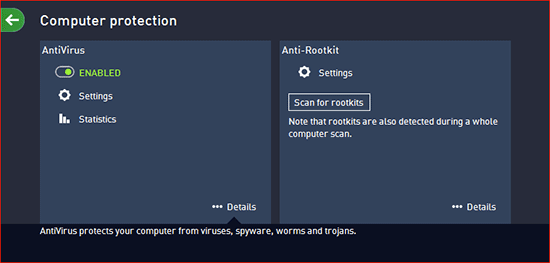
17.Check/Uncheck the different checkboxes based on preference, I left the default settings.
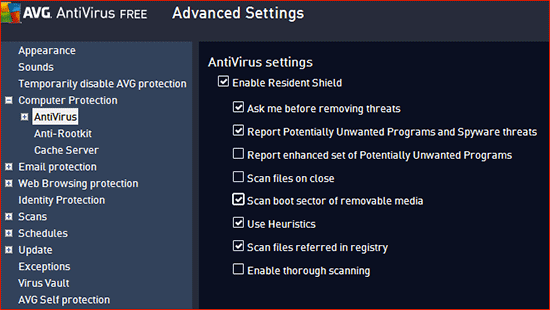
Under Expert Settings additional extensions can be added to be included in more extensive virus scans.
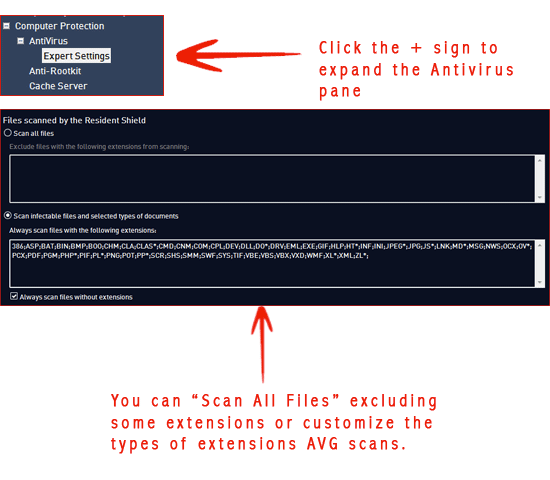
Rootkits are hidden applications or those applications that hides trojans, viruses and malware on your computer. The presence of a rootkit has fooled many a antivirus software by attaching themselves to base OS applications or functions that are undocumented by your OS provider/vendor. Perform an anti-rootkit scan at least annually to ensure there are no such files present on the desktop.
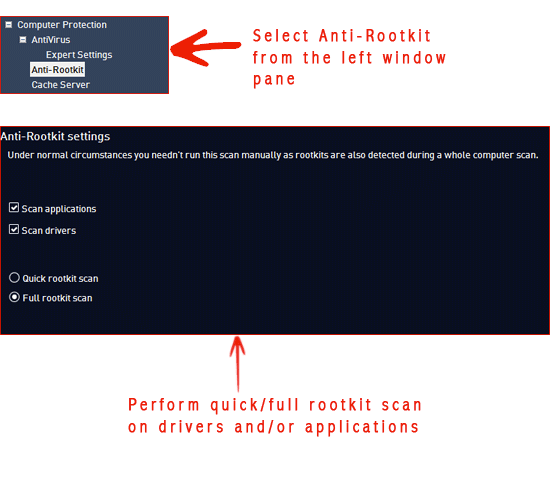
18.You may opt to suspend the AVG Antivirus service temporarily. The Advanced Settings window aids in performing this task.
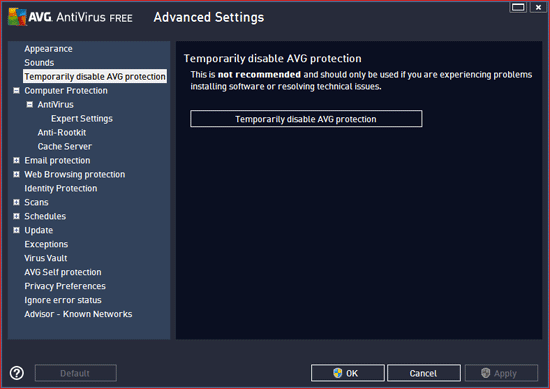
You are later prompted with a duration of this temporary suspension.
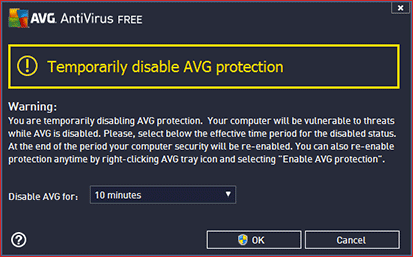
The difference between Whole Computer Scan and Specific files or folders scan is that rootkit scans are provided in the former and not the latter.

With the Shell extension scan a section named Other settings related to AVG User Interface(UI) was presented. This UI allows the hide the scan’s progress, especially if it is taking a while.
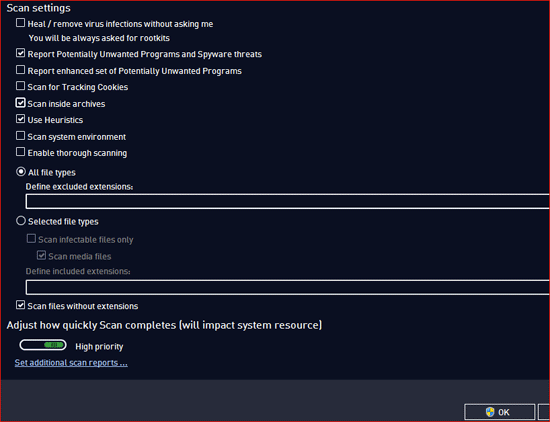
20.The Schedules pane allows the user to configure periodic tasks to perform antivirus scans on files or folder that are specified. The images presented below depicts the options available for performing a scheduled scan and gives the option to select multiple locations to be scanned.
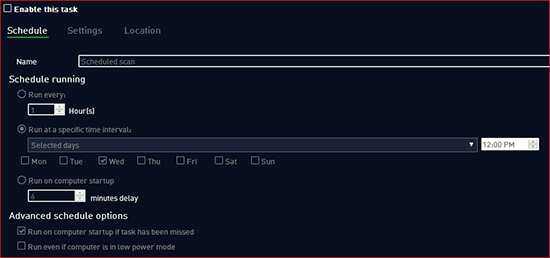
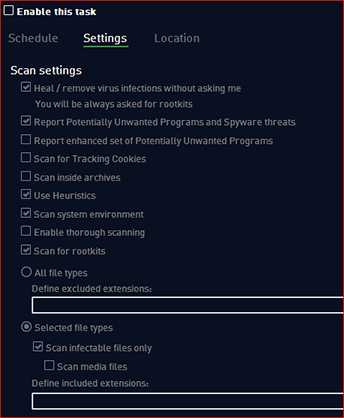
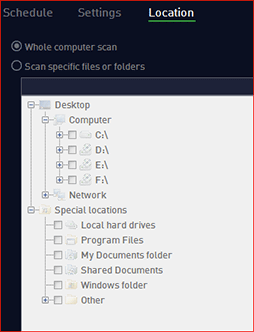
Definitions Updates Schedule are designed in keeping with updating the local virus definition database with up to date information on the latest viruses and how to combat them.
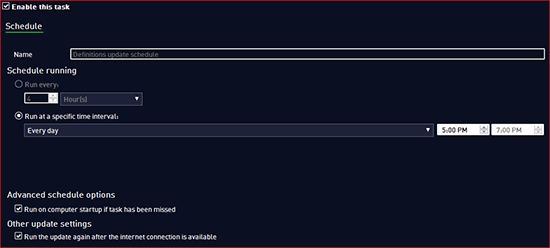
The Program Updates Schedule gives the user the opportunity to schedule the period in which the AVG 2013 Free Home application can get updates from AVG to improve the performance, appearance, etc
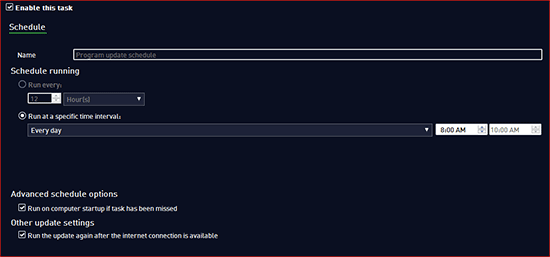
21.The Proxy information can be inputted when attmepting to mask your desktop’s physical location. This can be performed manually or automatic
You can specify URLs that AVG 2013 Antivirus can be updated from by clicking on Add, enter the URL and click Ok.
Manage enables the user to get rid of all temporary files downloaded by AVG in the process of updating the application.
22.In adding exceptions, which are those files/folders that the user wishes to excluded from antivirus scans, you would select from the dropdown to specify whether a file or folder is going to be the file type for the rule. Then proceed to browse to the file’s/folder’s lcoation.
23.The Virus Vault pane allows the user to configure the maximum size that the virus holding area should grow to which is a percentage of the total disk space. I recommend keeping it between 10% and 20%, enable Automatic file deletion to delete all virus files that are in holding.
24.Under the Privacy Preferences screen the user has the option to enable the sharing anonymous data to AVG on identified or suspicious threats and the user’s product usage data. You can also allow in the cloud detection sharing which allows AVG to have constant communication with your desktop PC once connected to the internet. AVG cautions its user that disabling this feature could be potentially harmful.
25.The Ignore Error Status provides the user with the option to supress all errors related to computer, email, identity and web browsing threats. I strongly recommend that none of these options be tampered with as checking one of these boxes will cause the AVG antivirus to not report should their be a threat or attack on any of the aforementioned components.
26.The Advisor – Known Networks presents the user with an audit report of all infections, threats and scans that have been detected and resolved over the past 30 days and also over the duration of time the AVG antivirus application has been installed on the desktop. This report also has data on the number of infections detected by AVG worldwide, the number of users with AVG installed and how many has been healed from viruses detected.
The home version of AVG 2013 is more than adequate to sustain and protect a personal computer from trojans, malwares and virus programs of all sorts. In my estimation with the features available in AVG Home 2013 there is no need to purchase a copy of an antivirus. Most persons however, fall prey to viruses that lay dormant within their desktop, as such it is imperative that a regular scheduled virus scan be performed outside of the realtime scan that is executed by AVG Home 2013. This is a great product and I would recommend it to all home users search for an antivirus software.
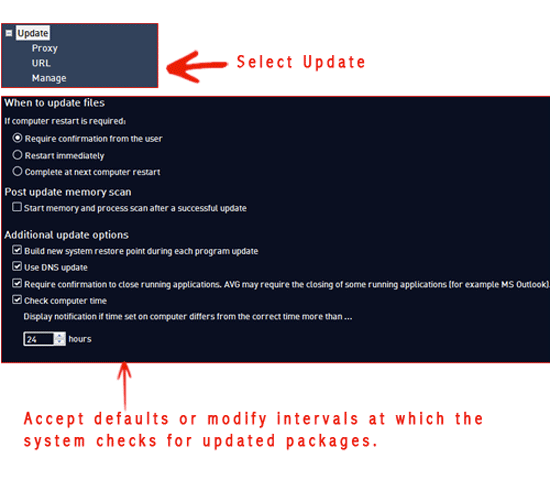
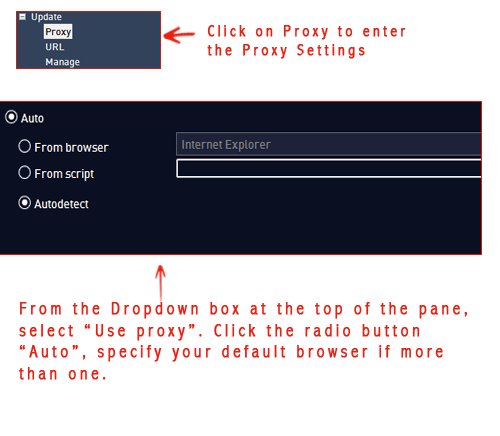
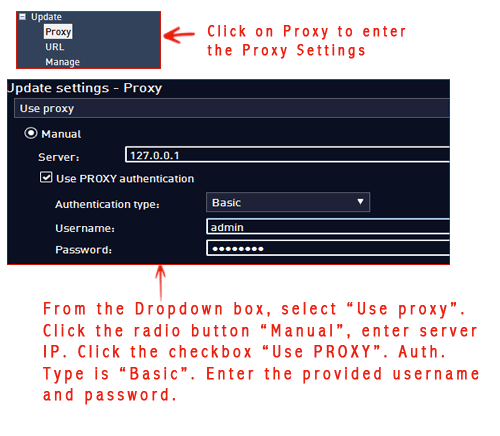
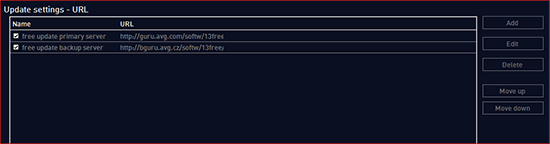
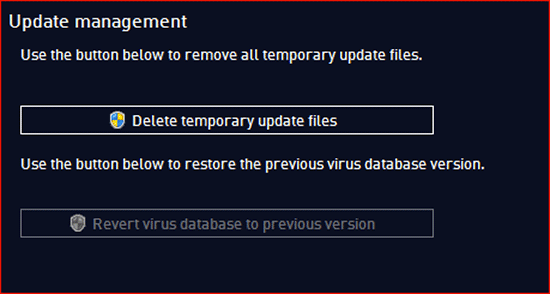
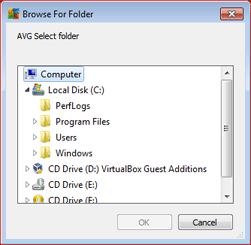
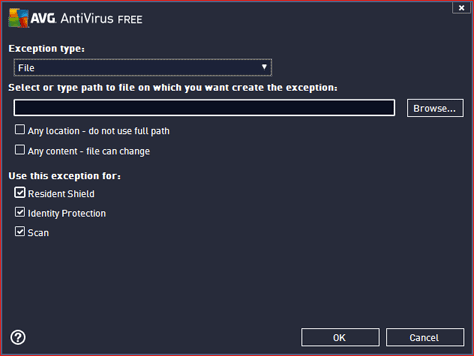
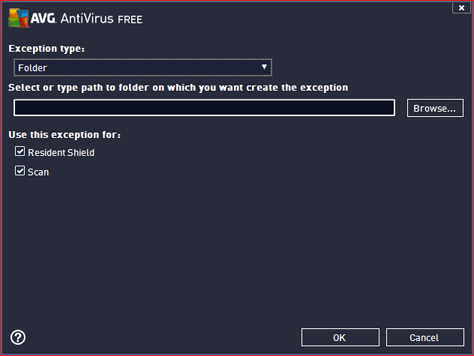

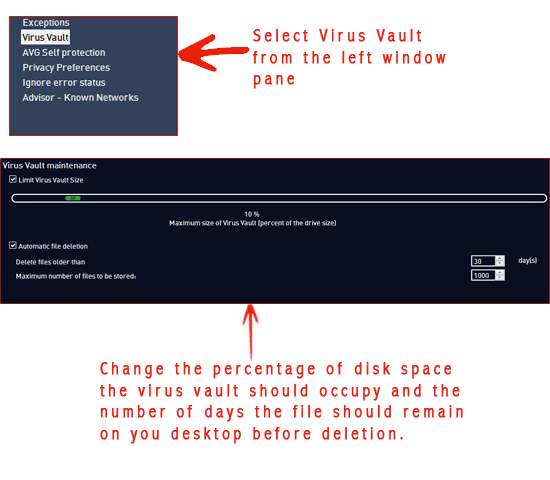
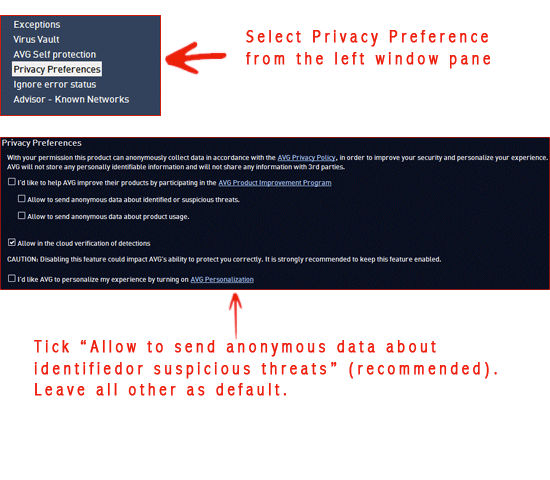
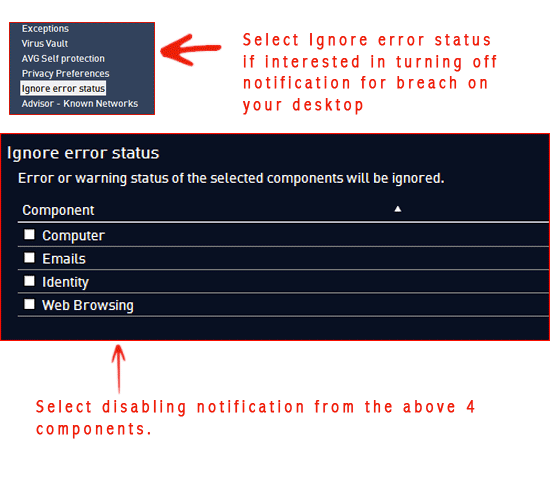
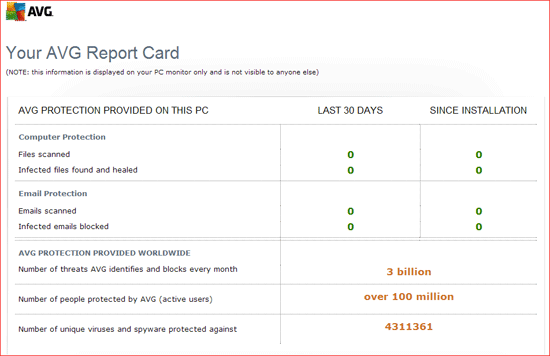
Conclusion
