On this site you will often find instructions like “Open the registry editor”. If you don’t know how to open the registry in Windows 7 it’s going to be difficult to follow the instructions. So, here’s the how-to.
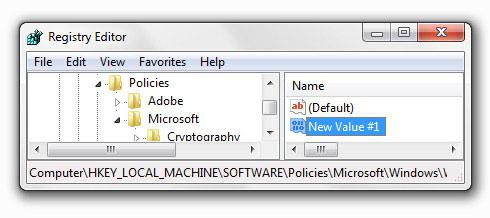
It’s very easy.
1. Step Click on the Start button
2. Step Enter regedit into the search field and hit enter
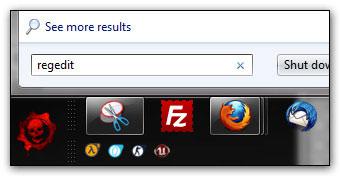
3. Step Next, click on Yes when you are prompted by the UAC:
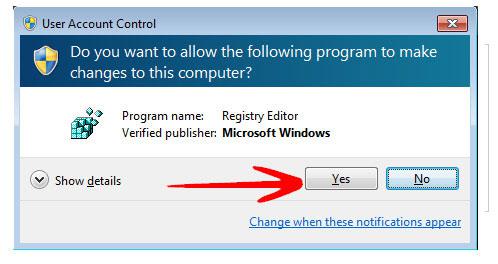
4. Step You have successfully opened the Windows registry editor.
5. Step Is this the first time you opened the registry in Windows 7? If so, please make sure to create a backup of the registry immediately before you change ANYTHING. Follow this guide: How to backup registry in Windows 7
How to open elevated registry in Windows 7
Next, for advanced users who want to change protected registry settings, you will have to know how to open an elevated command prompt. Be very careful if you are new to this and yet again, create a backup.
1. Step Follow steps 1-2 above
2. Step Before you actually hit enter to open the registry, hold down SHIFT + CTRL and then hit Enter (this will launch the registry editor with administrator privileges)
Looks like you now know how to open the registry. Good luck with modifying it. If something goes wrong, you have your backup ready.
Actually, I only wrote this guide because I’m bored of repeating myself, so I can simply link to this guide. Much easier!

