 Here are various tips that will help you to speed up Far Cry 3 by tweaking the GamerProfile.XML
Here are various tips that will help you to speed up Far Cry 3 by tweaking the GamerProfile.XML
Below you will find out how to tweak the graphic settings in Far Cry 3 to increase the FPS. Obviously, the easiest way to speed up the game is to buy new hardware, but if you don’t want to spend any money this guide is the best choice to get the highest FPS and best performance!
1 Disable Field of Depth, Disable HDR, Lower TextureQuality
1. Step Launch Far Cry 3 and customize the graphic settings
2. Step Alt tab and hit Windows key + E
3. Step Copy and paste this path into the address bar %USERPROFILE%\Documents\My Games\Far Cry 3
4. Step Do a right-click on the XML file GamerProfile.xml. If you have notepad++ installed you have an option on the context menu to open it, else select Open with and choose Notepad
5. Step Search PostFxQuality and change the option from PostFxQuality=”false”, then hit CTRL + S
6. Step Search TextureQuality and change the option to low or medium, then hit CTRL + S
7. Step Search Hdr=”1″ and change the option to Hdr=”0″, then hit CTRL + S
8. Step Search WaterQuality=”high” and change the option to medium or low, then hit CTRL + S
9. Step There are various other options you can change, most of them you can change in-game, only settings like PostFxQuality have to be disabled via the XML file
2 Make Sure You Have The Latest Beta Drivers
Both AMD and NVidia may have released a new beta driver that addresses issues with new games like Far Cry 3
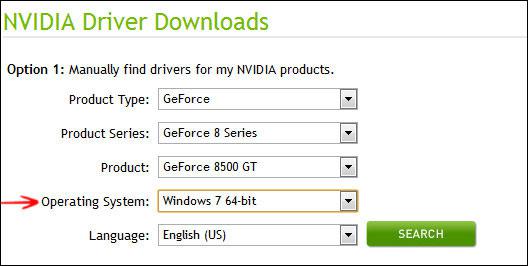
3 Tweak More GamerProfile.xml Settings
The following settings are set to “high”, so if you want to increase your FPS to make Far Cry 3 A LOT faster, then you can change the settings to “medium” or even “low”. Some settings like PostFXQuality can be set to “false” to disable them completely (see above). Play around with the settings. At the bottom of this article you can find a proper default XML file that you can use if you messed up your own configuration.
The following is a list of all important settings:
ResolutionX="1280" ResolutionY="720" EnvironmentQuality="high" AntiPortalQuality="default" PortalQuality="medium" PostFxQuality="high" TextureQuality="high" TextureResolutionQuality="high" WaterQuality="high" DepthPassQuality="high" VegetationQuality="high" TerrainQuality="high" GeometryQuality="high" AmbientQuality="high" DeferredAmbientQuality="medium" ShadowQuality="high" EditorQuality="" Hdr="1" HdrFP32="0" ReflectionHdr="1" EnableVertexBinding="1" id="custom"
4. Turn OFF VSync!
Vsync is disabled by default, but if you changed the graphic settings already you may want to double check that it’s disabled
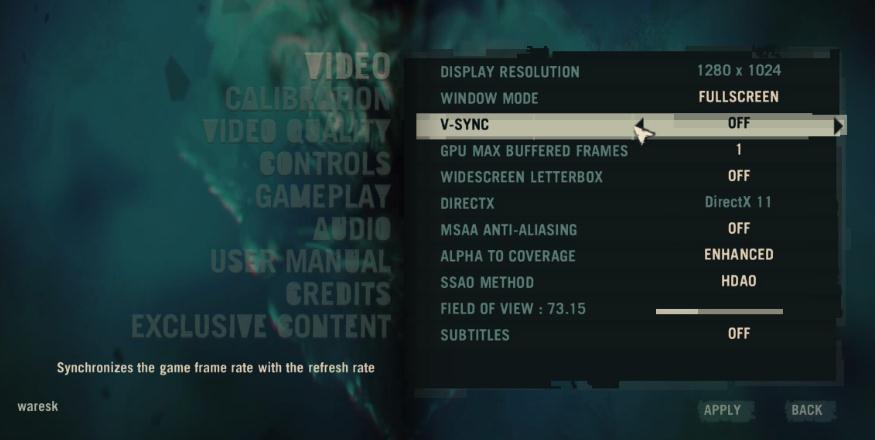
5 Lower Shadow Quality
Next, change the render quality. If you’re a casual gamer keep it high, but if you’re competing for kills then you may want to reduce the render quality as much as possible, because that will increase your FPS (frames per second) dramatically
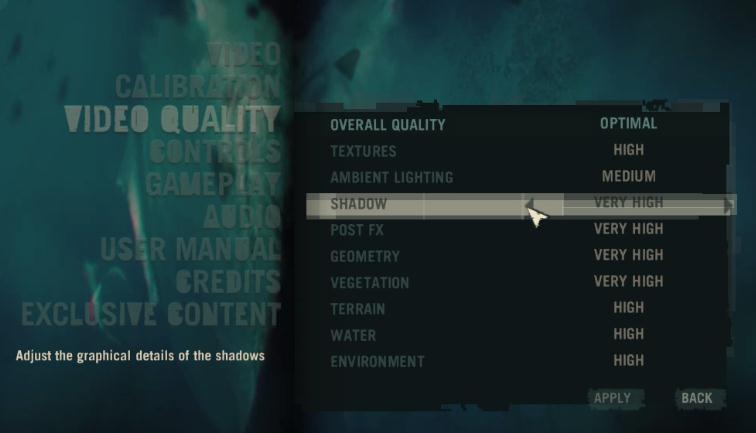
6. Change Field of View For Performance Boosts
The field of view specifies how far away objects are still rendered. The higher this value is the more objects the PC has to render and calculate – lowering this setting can dramatically increase your performance not only in Far Cry 3 but also most other games like Planetside 2
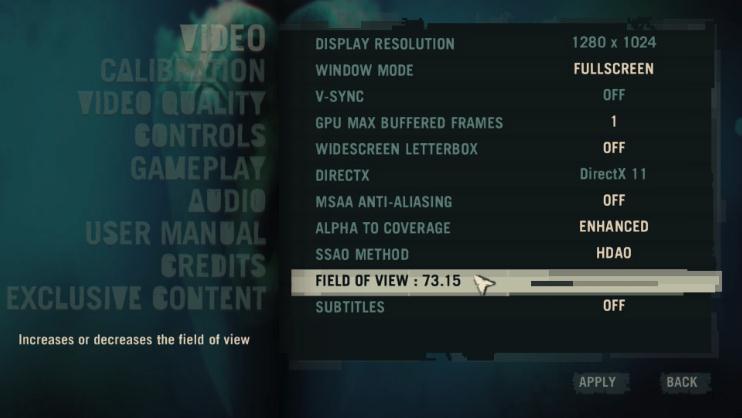
7. Consider Buying A SSD Or Upgrade Your RAM
If you have the money to buy some hardware – this is the best way to speed up games like Far Cry 3 – If you’re on a budget and don’t want to buy a new PC, you should first consider buying more RAM, then secondly a SSD
RAM is cheap but can increase performance significantly. Do not buy the cheapest RAM although or you may have bad RAM latency and slower access speed.
When buying a SSD, consider reading our SSD optimization and buying tips

8. Re-Install Windows 7 / Use GameBooster from iobit.com
If you’ve installed Windows 7 years ago, then it may be time for a fresh installation. Over time, Windows gets bloated and may slow down your PC.
In any case it’s always useful to kill services AND programs that are not needed. IO’s Game Booster is a perfect tool to do that and quickly kill unnecessary programs and services.
9. Kill Tray Apps / Running Apps
Programs that are still open in the background and possibly download files can slow down your PC and decrease your performance.
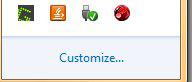
10. Programs with disk I/O Problems could slow down Far Cry 3!
One of the most frequent problem I encounter on PC’s is that there are many programs with a high disk I/O running in the background. A lot of disk I/O can cause performance problems. If you want to speed up the game, it is important you minimize disk read and write operations!
Open the resource manager and find all processes with disk activity. Kill services and programs at the top
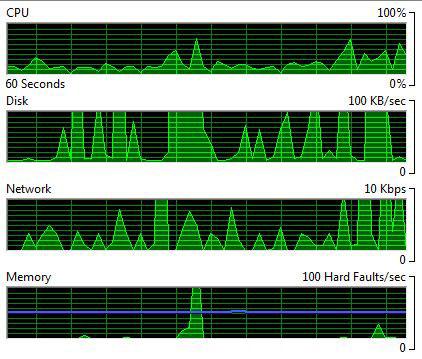
Default GamerProfile.xml
If you messed up your config, download this one and tweak it:
Download XML File


If you know any other good tips let us know. Keep in mind, if you don’t have a proper graphic card it will be difficult to run FC3 on full details
Field of View is not how far you see
One of the simplest ways to speed up any game is to lower the screen resolution. Less pixels to render means it’ll run faster.
@Perern, my description was a little unprecise: field of view actually means how far away objects can be to be rendered, so if you have a low field of view it will only render objects close to you, but with a high field of view it will ALSO render objects further away. I hope this is a little more precise and will help you to tweak Far Cry
@Daz I agree, but imo the quality suffers a lot when you go down with the resolution. I remember playing Diablo 2 on 800×600 resolution back in the day, it would be horrible to play on low resolutions nowadays
No, you’re thinking of view distance/draw distance. FOV is what the commenter above said.
Yes, you’re correct. Just read this and it should clear things up:
http://en.wikipedia.org/wiki/Field_of_view
It’s a little confusing sometimes …
Installing the latest beta drivers often helps with new games. Imo the best way is to change the TextureResolution and have a high screen resolution. Also disabling HDR effects and all that stuff can bring a few more FPS ..
when it’s lagging and freezing there could also be other issues at hand. For example if you hear sound lag, then it could be a corrupt driver! That happens more often than you think. Had a few problems with the network and audio controllers conflicts recently and it can cause a lot of problems and blue screens :(
LOL. Learn what POV means please. It’s actually NOT confusing.
you guys are arguing over what seems to be two different things. (2 yrs ago lol)
FOV is field of view. It’s the angle the window into the game is open to. It’s adjusted on the slider in the game. It has nothing to do with rendering far objects.
The confusing part is in the config file fov seems to be something different. Its some weird form of rendering distance and it adds bluurieness, etc… why it was named that in the config who knows.