As a gamer you need to know how to change the mouse sensitivity. Many games require a perfectly adjusted mouse sensitivity for best results. Here’s how to change/adjust it properly.
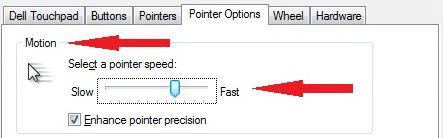
Have you ever felt as if your mouse has a mind of its own, and its movements don’t reflect yours? To correct this problem, all you have to do is to set the sensitivity of the mouse to suit your movements. Here’s how you can do it:
1) Click on the ‘Start’ button. Then click on ‘Control Panel’ menu on the right column of the panel.
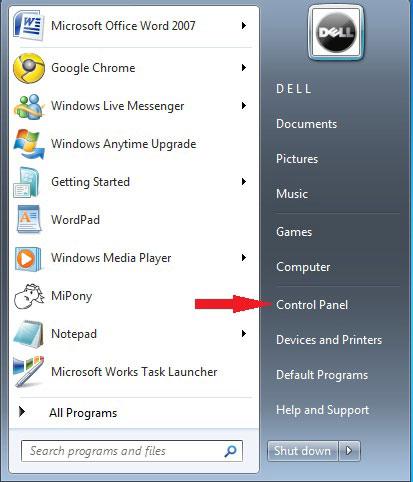
2) When the control panel loads up, find the ‘Search’ text box at the top right hand corner of the screen.
3) Enter the word ‘mouse’ with no quotation marks.
4) A list of options will be listed in the window. Find one that says ‘Change Mouse Pointer Display or Speed’.
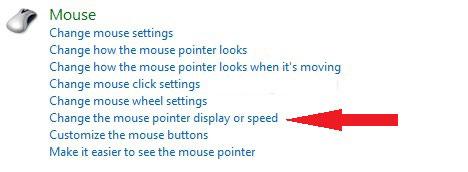
5) The ‘Mouse Properties’ panel will pop up. Click on the ‘Pointer Options’ tab if you are not already there.
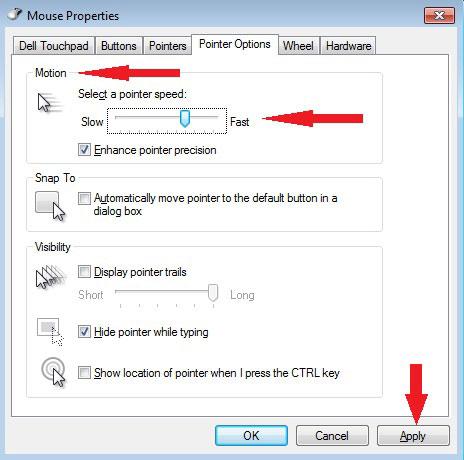
6) Find the heading that says ‘Motion’. Slide the bar towards Slow or Fast depending on your preferences.
7) Click on ‘Apply’ after you have done the adjustments.
8) Test the sensitivity of your mouse, and if any adjustment is still needed, repeat from the first step.
After you set the sensitivity of the mouse to your preference, you will find that navigating around your desktop pages is easier and a whole lot smoother.

