If you not only like to customize Windows 7 with Windows 7 themes, but you also like to customize the folder locations, here’s a tutorial how to change the “My Documents” location properly.
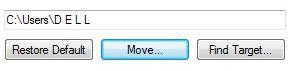
The ‘My Documents’ folder is unique to each user on a computer. No two usernames will share the same folder by default. So in case you want to do a backup of your documents in a different hard drive or just want to change the folder to another location, here’s how you can do it:
1) In Windows Explorer, browse to your username’s folder. It should be COMPUTER -> C:\ -> Users -> USERNAME

2) Find ‘My Documents’ icon folder and right-click on it. Click on ‘Properties’ from the right-click menu.
3) The ‘My Documents Properties’ panel will pop up. Click on the ‘Location’ tab.
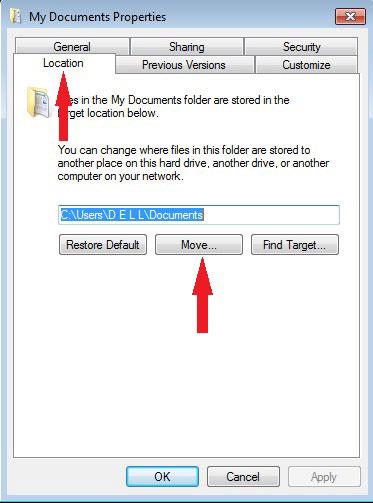
4) You will see 3 buttons, click on the ‘Move’ button. You will then see the ‘Select Destination’ panel.
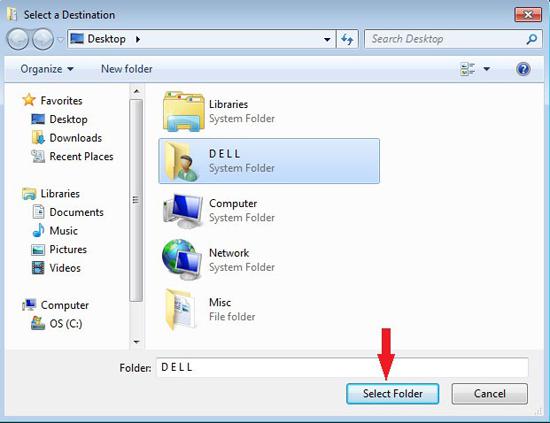
5) Browse to your intended folder. When you are done, click on ‘Select Folder’.
6) You will then be directed back to the ‘My Documents Properties Panel’.
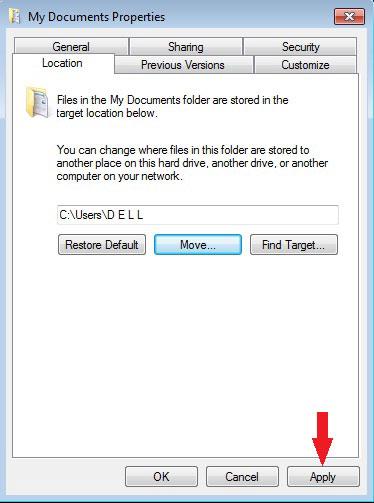
7) Click on ‘Apply’ to save your settings.
8) Your new location for ‘My Documents’ is now saved.
Your ‘May Documents’ folder now have a new home. Follow the same steps again if you want to change the current location of the folder to the original folder or to a new one.

