If you want to change your internet password in Windows 7, you’ll most likely have to read the manual of your router first. Here’s a general guide how you would do it and what to look for (WPA/WPA2 keys)
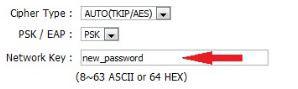
It is vital to set a password to your Internet connection so that other people will not be able to use your line without your knowledge or your permission. Here’s how you can protect your Internet connection from unwanted freeloaders:
1) Navigate to your router configuration page with a browser. If you’re not sure about the address for the router configuration page, do check with your router manufacturer’s website. Example: 192.168.0.1
2) Then, login with your username and password.
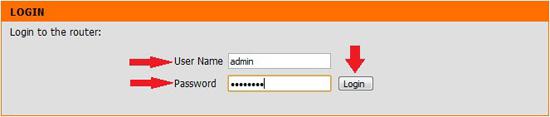
3) Since all interfaces differ between each router model, do navigate your way to the page where you can change or set your Internet password / network key. It is usually located under the ‘Wireless Setup’ or ‘WPA/WPA2’ heading.
4) When you have found the page, enter the new password into the relevant fields..
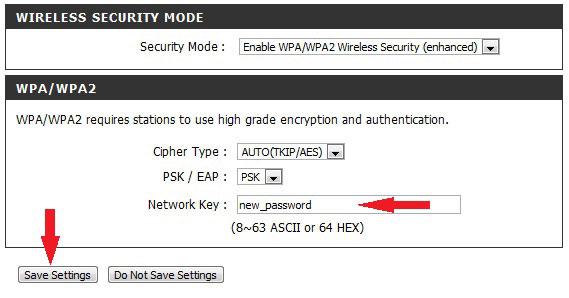
5) Proceed to click ‘OK’ or ‘Save’ to save your setting.
You can also follow these steps if you forgot your password or network key and need to reset the password. Remember to password-protect your line so that you can surf the Internet with a peace of mind.

