Do you have a lot desktop.ini files on your desktop and you wonder how to remove the files or if it’s even safe to remove it?
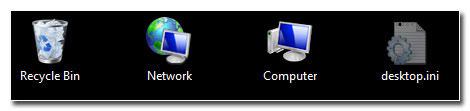
What is the desktop.ini file?
The desktop.ini file includes information where some of the folder icons and other system-related resources are stored. So, yes, you should not simply delete them as the message implies that you receive when you try to delete the desktop.ini:
If you remove this file, Windows or another program might no longer work correctly
Let’s take a look at the content of a typical desktop.inf file:
[.ShellClassInfo]
LocalizedResourceName=@%SystemRoot%\system32\shell32.dll,-21769
IconResource=%SystemRoot%\system32\imageres.dll,-183
Why are there two or more desktop.ini files on my desktop?
There can be multiple desktop.ini files on your desktop. One is for your own account C:\Users\(user name)\Desktop and the other one for the public folder C:\Users\Public\Desktop
This is very normal and nothing to worry about!
How can I safely remove the desktop.ini from my Windows 7 desktop?
This is very easy.
1. Step Open the Windows Explorer
2. StepClick on Organize and then on Folder and search options
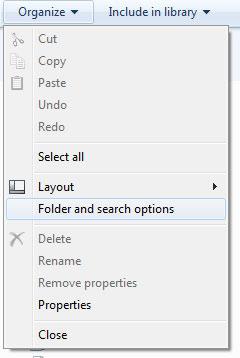
3. Step Go to the tab View and scroll down.
4. Step Check the option Hide protected operating system files and click on Apply:

Yes, there is no other way to “remove” the files. They are system files that are simply required and you can only hide them. Removing them is actually a very bad idea. If you already deleted them, follow the next step.
I accidentally deleted the desktop.ini file – what now?
No worries! If you delete the desktop.ini file somewhere on your hard drive, some of your folder icons will use the default icons instead of the original one. Let’s say you deleted the desktop.ini file inside the Downloads library folder, then you will simply see the default folder icon instead of the Download folder icons.
Here’s a list of the original desktop.ini files of the public folders in Windows 7. Simply copy and paste the content into a text file and save it as a desktop.ini file (select all files from the dropdown when you save the file) inside the specific Public folder.
If you need any other desktop.ini files, please post below and I will post them for you on request.
Users/Public
[.ShellClassInfo]
LocalizedResourceName=@%SystemRoot%\system32\shell32.dll,-21816
Users/Public/Public Documents
[.ShellClassInfo]
LocalizedResourceName=@%SystemRoot%\system32\shell32.dll,-21801
IconResource=%SystemRoot%\system32\imageres.dll,-3
Users/Public/Public Downloads
[.ShellClassInfo]
LocalizedResourceName=@%SystemRoot%\system32\shell32.dll,-21808
Users/Public/Public Music
[.ShellClassInfo]
LocalizedResourceName=@%SystemRoot%\system32\shell32.dll,-21803
InfoTip=@%SystemRoot%\system32\shell32.dll,-12689
IconResource=%SystemRoot%\system32\imageres.dll,-3
Users/Public/Public Pictures
[.ShellClassInfo]
LocalizedResourceName=@%SystemRoot%\system32\shell32.dll,-21802
InfoTip=@%SystemRoot%\system32\shell32.dll,-12688
IconResource=%SystemRoot%\system32\imageres.dll,-3
Users/Public/Public Recorded TV
[.ShellClassInfo]
LocalizedResourceName=@%SystemRoot%\eHome\ehepgres.dll,-304
Users/Public/Public Videos
[.ShellClassInfo]
LocalizedResourceName=@%SystemRoot%\system32\shell32.dll,-21804
InfoTip=@%SystemRoot%\system32\shell32.dll,-12690
IconResource=%SystemRoot%\system32\imageres.dll,-3


-[.ShellClassInfo]
LocalizedResourceName=@%SystemRoot%\system32\shell32.dll,-21787
Can you Post all of the windows 7 desktop.ini files? Because I accidentally deleted all of them before i checked if I should delete them or not. thanks