Do you often change your screen resolution in Windows 7? If so, you might be interested in this little tool. I also explain hw to change the screen resolution properly (for beginners).
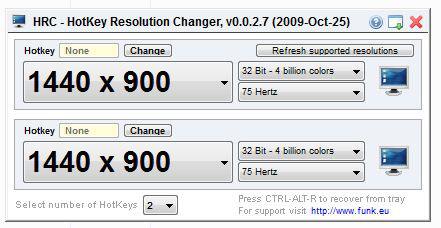
Change Screen Resolution in Windows 7
1. Step Right-click on your desktop and click on Personalize
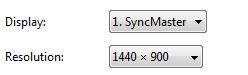
2. Step From the dropdown select the recommended resolution and the button Apply will be available.
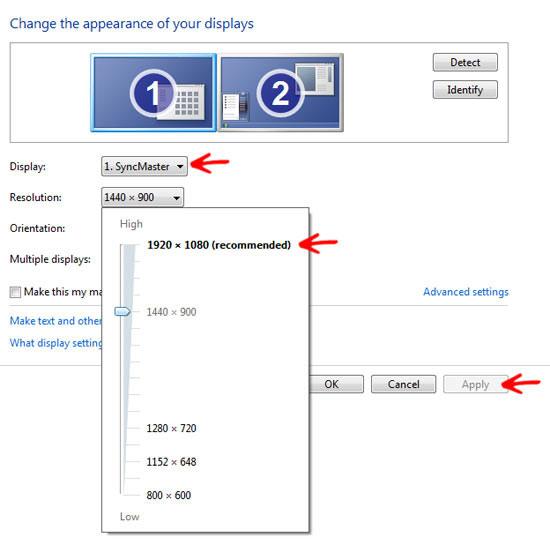
Change Screen Resolution via Hotkey
1. Step Download HotKey Resolution from www.funk.eu/hrc/
2. Step After installing it you can define hotkeys to change your screen resolution:
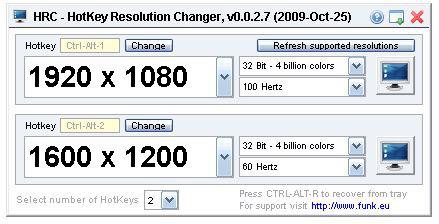
3. Step You can define up to 9 shortcuts for different resolutions, which is quite handy.
Change Screen Resolution via Registry
Of course you can also change your screen resolution via the Windows registry editor.
0. Backup your registry
1. Step Open the registry editor.
2. Step Uncollapse HKEY_CURRENT_CONFIG/System/CurrentControlSet/Control/VIDEO/…
3. Step Uncollapse all subfolders until you find something like Mon12345678:
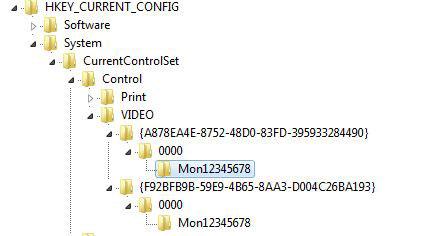
4. Step In the right pane double-click on DefaultSettings.XResolution and select Decimal, change it to your horizontal resolution (e.g. 1440)
5. Step Repeat the same for DefaultSettings.YResolution and change it to your vertical resolution (e.g. 990)
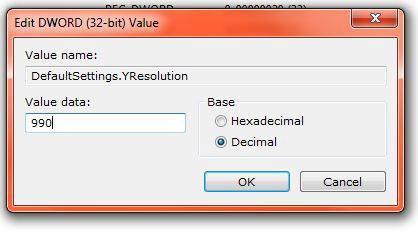
6. Step Reboot
7. Step If that doesn’t work, you can try to modify the keys at HKEY_LOCAL_MACHINE/SYSTEM/CurrentControlSet/Hardware Profiles/Current/System/CurrentControlSet/Video/.. uncollapse all until you see something like Mon123456678
I will have to take a closer look at the registry settings, this can probably different for your computer.


Excellent work on tweaking the resolution in regedit. Many thanks!!