You’re a registry tweak0r? Well, you have a lot to learn young padawan! If you get the error: Unable to save permission changes “access is denied”, then follow this step-by-step guide to resolve the issue.
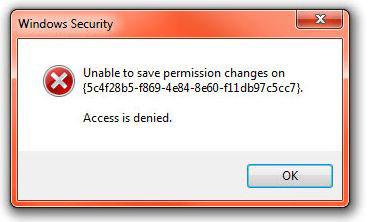
Tip: Before modifying your registry you should make a backup. This is not a recommendation, this is a must-do. If you are modifying registry keys that are protected and require ownership you are modifying system-critical keys that could possibly mess up your entire system. If you are not comfortable with this and don’t know how to restore your registry, please do NOT continue.
What the error means!
The error Unable to save permission changes: access is denied either means you need to start an elevated registry editor to modify the permissions or you need to take ownership of the registry key first.
Resolve Access is Denied & Change Permissions
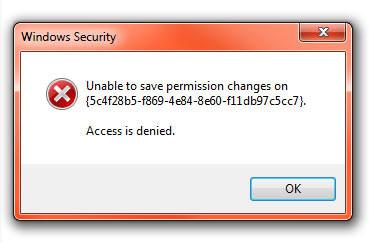
If you get the error, make sure that you opened an elevated registry editor. Enter regedit.exe into search field, then right-click on regedit.exe and click on Run as administrator (you are then opening an elevated reg editor).
Doesn’t help? You may need to take ownership of the registry keys first!
1. Step Right-click on the registry folder or registry key, then click on Permissions
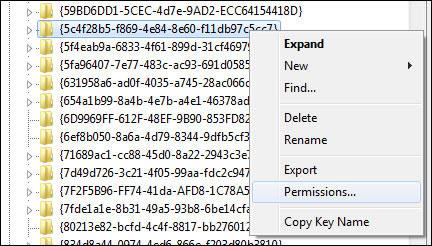
2. Step Click on Advanced
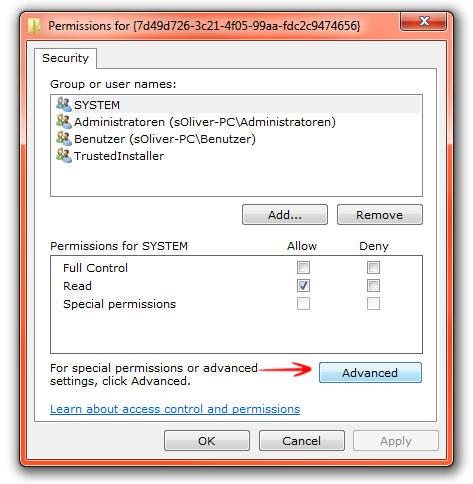
3. Step Go to the tab Owner, select your username, check Replace owner of subcontainers and objects. Click on Apply to take ownership:
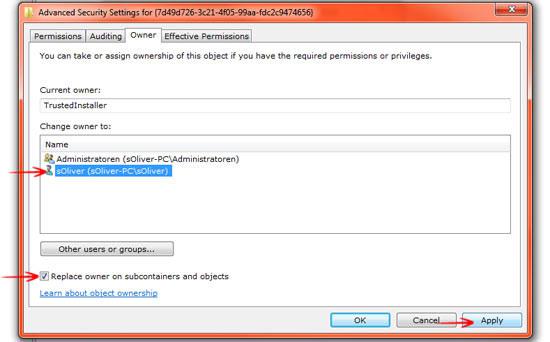


I followed these instructions and Registry Editor refused to carry out Step 3– it said it could not set the owner for the key or one of its subkeys (the one blocking installation of my virus software).
I tried it, but it didn’t work. I did it without going into safemode. Would that really matter?