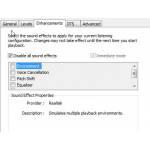 If you experience sound lag in Windows 7 when browsing and you use a headset, here is another solution – this may also work for 5.1 systems or even 7.1 systems
If you experience sound lag in Windows 7 when browsing and you use a headset, here is another solution – this may also work for 5.1 systems or even 7.1 systems
A temporary fix is to simply reboot your PC – then the problem will be gone for a day, however, let’s try to fix it permanently
1. Step Right-click on the sound icon in your tray and click on Playback devices
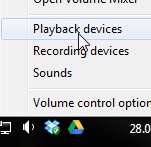
2. Step Right-click on the Speakers (if you are unsure which one, play a long track and check what speaker has a green/active bar) and click Properties
3. Step Go to the tab Advanced and select 16bit, 48000 Hz DVD Quality from the dropdown
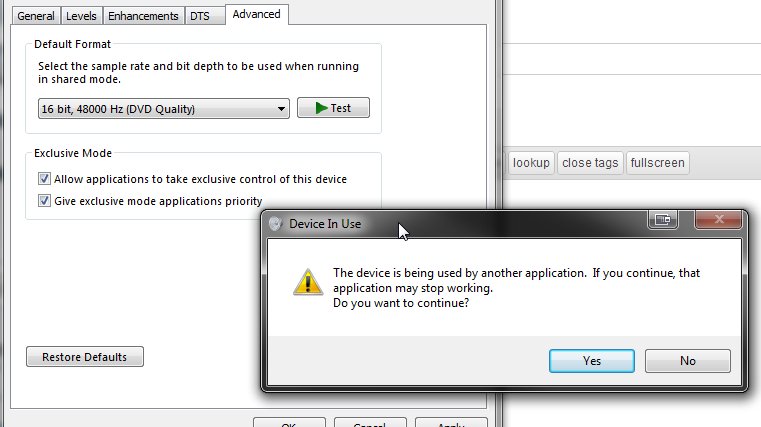
4. Step Make sure to check the option Allow applications to take exclusive control of this device
5. Step Click Apply
6. Step Go to the tab Enhancements and check the box Disable all sound effects

This should already help to fix sound lag when browsing. However, in some cases you may have to do more.
7. Step Follow our other guide on fixing sound lag
8. Step Make sure to reboot your PC after applying all options
Possible Interferences: Antivirus or Firewall
- Completely uninstall Antivirus (especially some nasty solutions may give you quite a sound lag)
- Also uninstall firewalls
- Then test if it works
Next, uninstall your sound card via the device manager (explained in the link above)
Additionally, if you are still experiencing sound lag, buy a cheap sound card from your next electronics store for 10 bucks and then disable the onboard soundcard in your BIOS. This will fix any problems in 99% of all cases
If you need help with entering the BIOS to disable the sound card you should read your motherboard manual – optionally you can read our tutorials. All you have to do is hit DEL when the PC boots, however only experiences users should do it because you can mess up your PC including your hardware

