To show network activity in Windows 7, follow the steps provided in this tutorial.
Steps to show network activity in windows 7 on system tray
1. StepFirst of all, we have to download Network Activity Indicator application (freeware) from http://www.itsamples.com/downloads/network-activity-indicator-setup.zip. Then save the downloaded file to the desktop or any location you wish. In my case, I have saved it to the desktop.
Alternatively, another nice network activity indicator application is located at network_activity_indicator_by_laushung-d3ekd45.zip
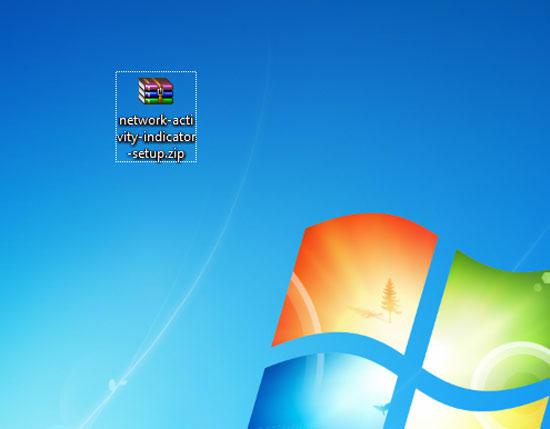
2. StepRight click the just downloaded zip file i.e.network-activity-indicator-setup.zip and select Extract Here
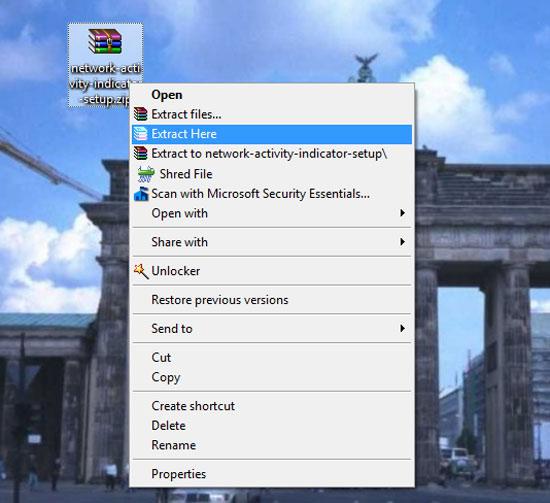
3. StepThe zip file is extracted. You will notice a file named as NetworkIndicatorSetup.exe. Double click on it to start installation.

4. StepIf you are asked for User Access Control then click Yes.
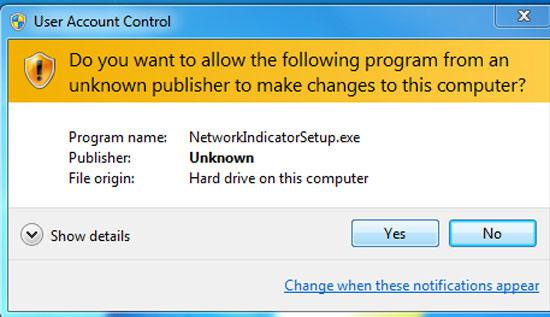
5. StepIn next window, click on the Next.
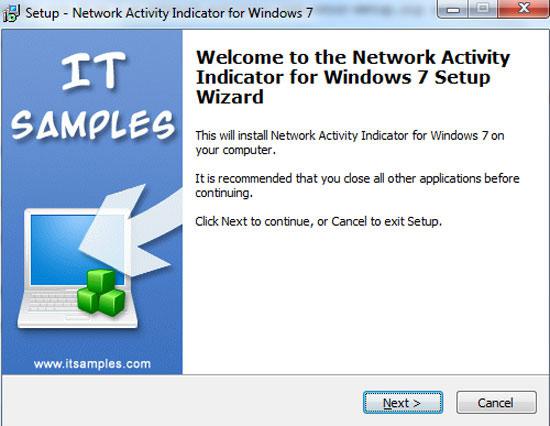
6. StepSelect I accept the agreement by clicking on it and then click on the Next.
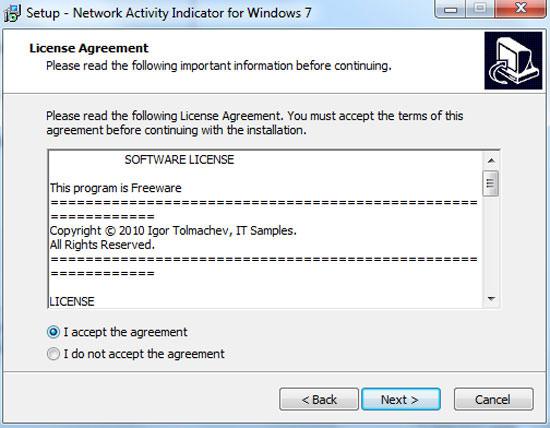
7. StepClick on the Next. If you want to change default installation path then you can click on the Browse and select folder but i suggest to leave it as default (C:\Program Files\NetworkIndicator).
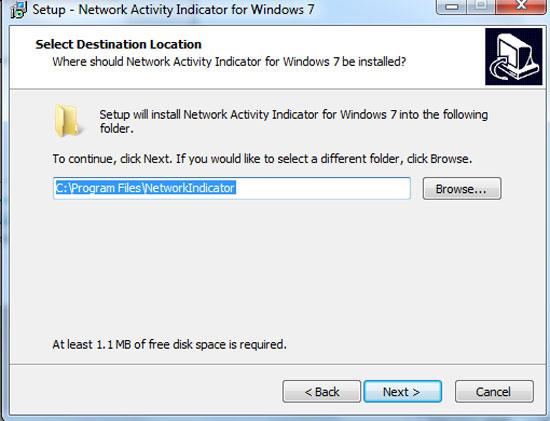
8. StepClick on the Next.
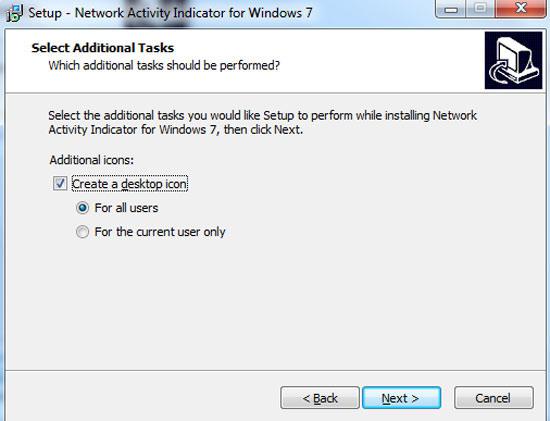
9. StepLastly, click on the Install button.
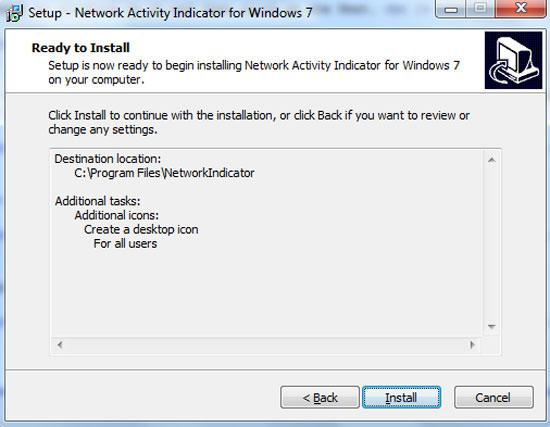
10. StepFinally the installation starts and finishes. Then after installation finishes, click on the Finish. You have successfully installed Network Activity Indicator application.

11.Now to start Network Activity Indicator double click on the Network Indicator shortcut in your desktop.

12.The network activity indicator icons shows up in the task bar. You will see the old ‘two monitors’ icon in Windows 7 that flashs blue to show network activity on the System Tray. That are the complete steps to show network activity in Windows 7 on system tray.
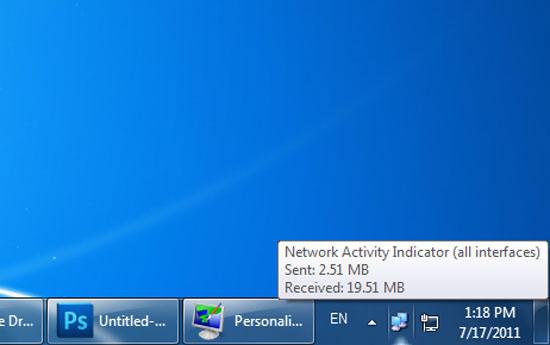
In Windows 7 you might have missed the flashing network activity icon that shows up in Windows XP. The Network Activity Indicator icons shows the old ‘two monitors’ icon in Windows 7 that flashes blue to show network activity on the System Tray. Alternatively, another nice network activity indicator application can downloaded at the top.

