
Are you tired of the action center notifications? Let’s find out how you can turn off the action center notifications in Windows 7 and what to do to hide all system icons. If you decide to turn off the action center notifications completely, I’ll also show you how you can check them manually (recommended).
I understand it if you want to turn the notifications off because they are annoying you, but be advised Windows 7 is smarter and the action center notifications are usually very useful recommendations that you shouldn’t ignore lightly. That’s why I don’t recommend to turn of the action center notifications in Windows 7! You can also turn off individual notifications instead of turning off the feature completely. If you want to turn off only specific notifications, you should click here and then click on “Ignore Message” or “Turn off messages about…”. Anyway, if you decide to turn them off anyway, I would at least recommend that you check them manually from time to time.
Overview of the tutorial:
- Turn off Action Center Icon + Notifications
- System Icons greyed out?
- Hide System Tray Icons
- Check Action Center Notifications Manually (Recommended)
Turn Off Action Center Icon + Notifications
1. Step Right-click on your taskbar and click on “Properties”.
2. Step Click on “Customize”:
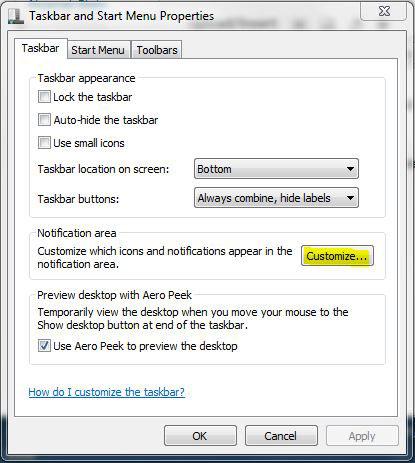
3. At the bottom click on “Turn system icons on or off”:
![]()
4. StepNext, for every system icon that you want to turn off, select “Off” from the dropdown field. If you only want to turn off the action center icon and notifications leave the other icons:
![]()
Are your system icons greyed out?
If your system icons are greyed out, you should read our tutorial:
![]()
Hide System Tray Icons
If you also want to hide your system tray icons, repeat step 1-2 and then uncheck the option “Always Show all system icons and notifications on the taskbar” at the bottom:
![]()
How to check Action Center manually
As suggested above, it is recommended to check the action center notification manually if your turned them off in Windows 7.
1. StepOpen the Control Panel
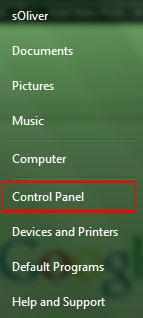
2. Step Under “System and Security” click on “Review your computer’s status”:
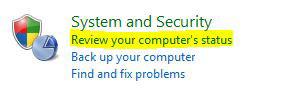
3. Step Uncollapse “Maintenance” and you will see the latest Action center notifications:
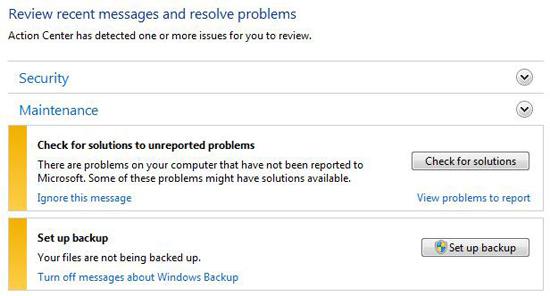
So, I hope that helped you to turn off the annoying action center notifications in Windows 7.If you have any other question or want to turn off another feature, either search through our site below or leave a comment.


Thanks- That icon has really been annoying me and I never care what it says! I don’t need backup and will install anti virus when I feel like it:)
Yesterday I started to receive pop/up warnings that my computer was being attacked, passwords stolen etc,I checked my Kapersky, and it seems the 2011 version I thought i had downloaded wasn’t valid. I bought and installed the 2011 version but continue to receive these windows with messages. I Have read and followed your procedures with interest, but continue to receive pop-ups from the security centre, that close the window I am in every two minutes and tell me I have a security alert or a key-blogger, etc. On opening these pop-ups I am only forecd to activate the windows security centre and buy their product. I am using windows 7 home. please help Oliver.
Dominic, first try AVG + Malwarebytes.
Then download HijackThis and learn how to analyze the log files (this is advanced stuff so it will take time).
See top 5 spyware scanner here:
http://windows7themes.net/top-5-windows-7-spyware-scanner-free.html
Hi Oliver,
Excellent result. Just downloading Malwarebites solved my headache immediately, simply and at no cost.
Gratefully.
Dominic