Word has quite a few problems – especially when you run multiple version like 2007 and 2013. Here’s how to fix the error “There was a problem sending the command to the program”
This is what the error looks like – below I provide 4 solutions. 1 quick workaround if you need a solution NOW and 3 more if you want to fix the problem for good
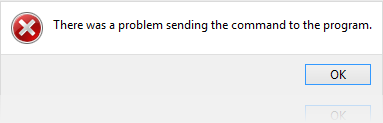
Solution 1: The Quick Workaround If You Need A Solution In 1 Minute
If you are under pressure and have a deadline to meet, this error is obviously going to be a problem to be solved RIGHT now.
1. Step Open the Windows Explorer by hitting Windows key + E
2. Step Go to C:\Program Files (x86)\Microsoft Office\Office12
3. Step Double-click WINWORD.EXE and open Word 2007 MANUALLY
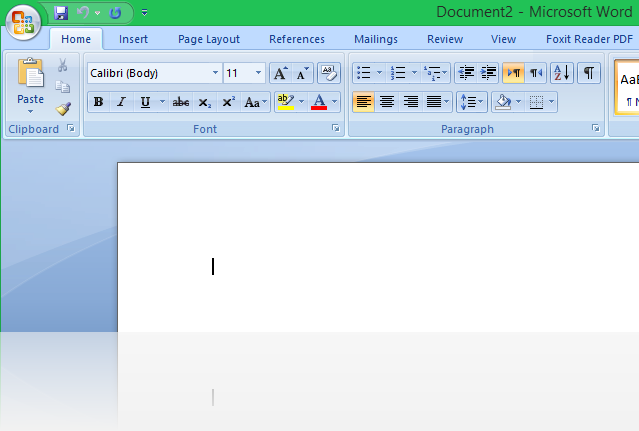
4. Step Alright, now open the folder with your documents and drag the document into the opened Word instance
Solution 2: Try To Change The Default Open With Program
1. Step It’s possibly the registry entry for the “open with” default program for DOC and DOCX files is corrupt for whatever reason – it is recommended to set the default program again
2. Step Open a folder with Word documents
3. Step Right-click on a .doc file and click on
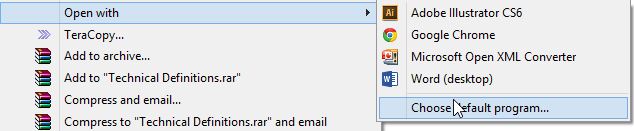
4. Step Alrighty, now on Windows 7 and Windows 8 there is an option “More Options” – select this option
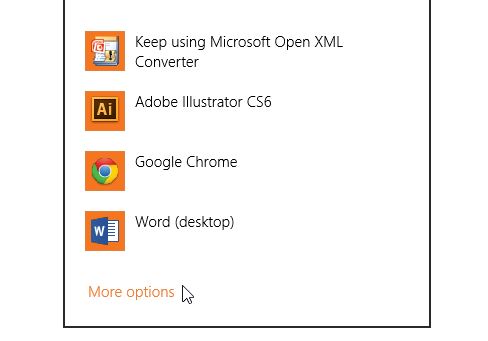
5. Step On Windows 8 scroll down until the end and click on “Look for another app”, on Windows 7 click “Browse” or similar
6. Step Copy C:\Program Files (x86) into the address bar
7. Step Hit M on your keyboard while a folder is selected and then select the correct Microsoft Office folder
8. Step If you see something like Office12,Office14,Office15 now, select Office12 (double-click)
9. Step If you failed to follow steps 7-8, copy this path into the address bar C:\Program Files (x86)\Microsoft Office\Office12
10. Step Now select WINWORD.EXE
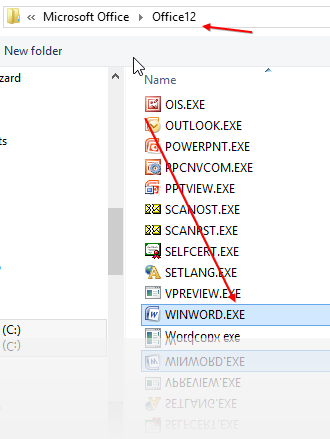
Solution 3: Uncheck “Run As Administrator”
1. Step Open the Windows Explorer and go to C:\Program Files (x86)\Microsoft Office\Office12
2. Step Right-click on WinWORD.exe and GO TO THE TAB COMPATIBILITY
3. Step Uncheck Run this program as an administrator
Solution 4: Disable Add-Ins
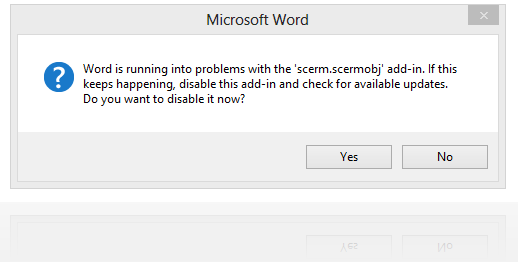
In my case, an add-in caused the problem – make sure to disable all add-ins temporarily

