 A shortcut that is on our list of Windows 7 shorcuts, is the Windows 7 shortcut to desktop, but because a lot of people asked me how to do it, I’ll let you know the best ways to get to your desktop in less than a second
A shortcut that is on our list of Windows 7 shorcuts, is the Windows 7 shortcut to desktop, but because a lot of people asked me how to do it, I’ll let you know the best ways to get to your desktop in less than a second
The Simple Shortcut (Direct)
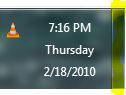
Shortcut:
The shortcut to your desktop that is a lot slower than the “show desktop bar” mentioned above is:
- Windows key + D
Old Windows Shortcut Icon
Do you remember the old “Show desktop” icon from Vista and XP? Yep? You want it back?
1. Step Pin a random icon to your taskbar (we will change it later)
2. Step Open the notepad and insert the following text:
[Shell]
Command=2
IconFile=explorer.exe,3
[Taskbar]
Command=ToggleDesktop
3. Step When you save the document, select “All files” from the dropdown field and insert the following path at the top:
C:\Users\%USERNAME%\AppData\Roaming\Microsoft\Internet Explorer\Quick Launch\User Pinned\TaskBar
Save the document as “showdesktop.scf”.
4. Step Hold down Shift and right-click on the icon that you pinned to your taskbar in step 1.
Now, insert C:\Users\[yourusername]\AppData\Roaming\Microsoft\Internet Explorer\Quick Launch\User Pinned\TaskBarshowdesktop.scf as the “Target”:
![]()
5. Step Click on “Change Icon .. ” and find an icon that you want to assign for your “Show desktop shortcut icon”.

I picked this nice desktop icon from SSX at DeviantArt: Show Desktop Icon
6. Step Restart or clear the icon cache
7. Step Done!

