You are not using the Metro UI? Then this handy trick to boot directly to the desktop might help you to enjoy Windows 8 a little more

Previous versions of windows like Windows 7, Vista or XP boot directly to the desktop. But whenever you log on to your Windows 8 PC or simply turn it on you boot to the default Metro Start screen. Then from there you need to select the Desktop Tile to open your desktop. But you can directly boot to the desktop with a few tricks.
Follow the steps described below to Boot directly to the Desktop in Windows 8.
How to boot directly to the Windows 8 desktop
1. Step First of all, you have to move the Desktop tile to the top left corner on the Start screen. See the screenshot below.
After moving the Desktop tile at the top left corner of the Start screen, it will become the first tile. Why we are doing this, you will understand later.
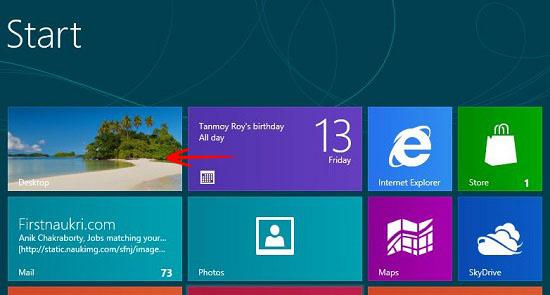
2. Step Now, on the log on screen type your user account’s password, and press and hold the Enter key.
Do not just press Enter or click on the arrow. If you do that, you will boot to the default Metro Start screen. Holding the Enter will simply use the first tile on the Metro Start screen. That’s how it quickly runs the first tile (desktop) on the Metro Start screen without showing the actual Metro Start screen.
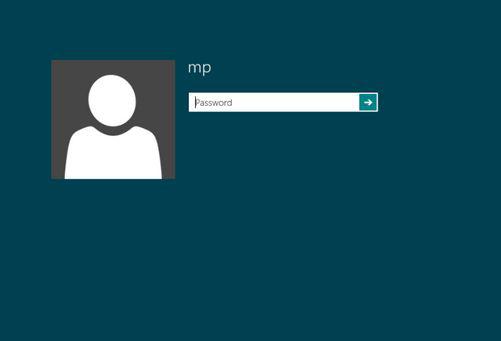
3. Step Now, release the Enter key after the desktop quickly appears.
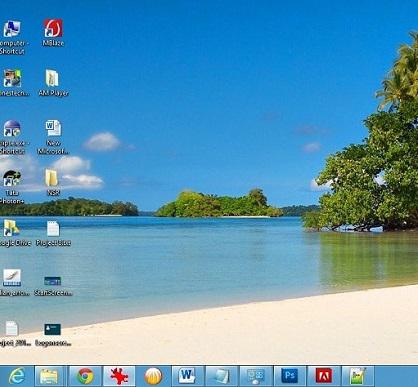


Nice workaround.