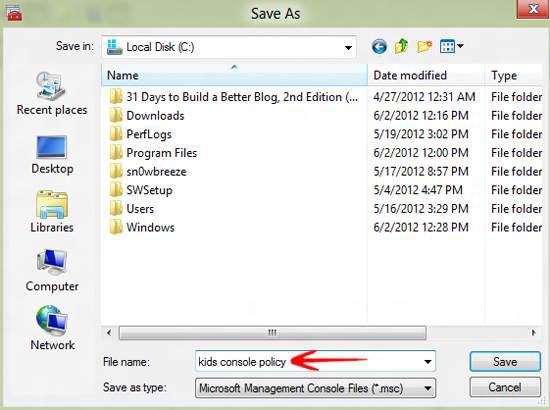Group policies help define what and how a specific user account can perform his/her functions on Windows 8 Consumer Preview. If you want to apply local group policies to any specific user, here is how to do it:
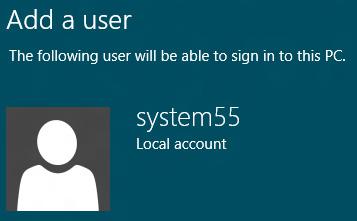
1. StepType MMC.exe in Run and press Enter
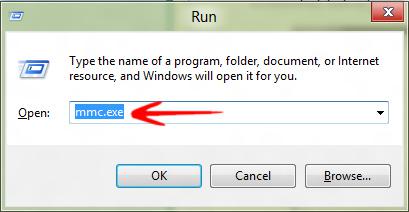
2. StepIn the Group Policy Console, click File and select Add/remove Snap-in… You can use the shortcut key Ctrl + M too for the same.

2. StepNow in the left pane, select Group Policy Object Editor and click Add.
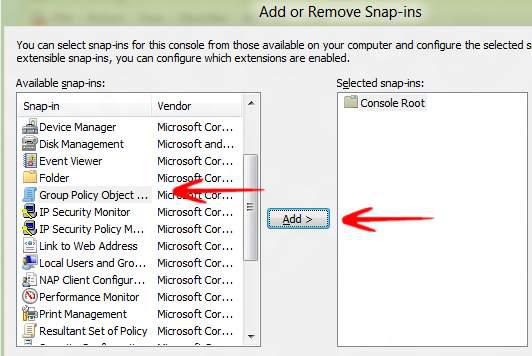
3. StepClick Browse
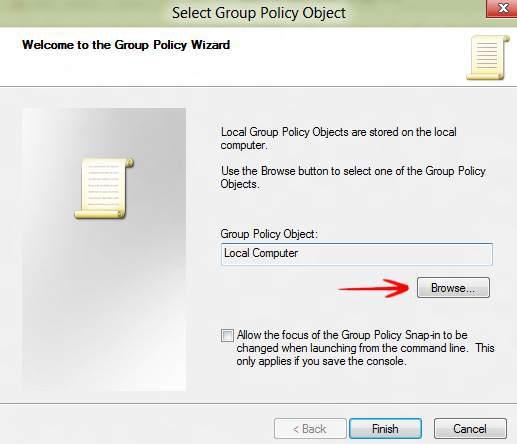
3. StepClick the Users tab and select any user. I selected Kids. Now click OK.
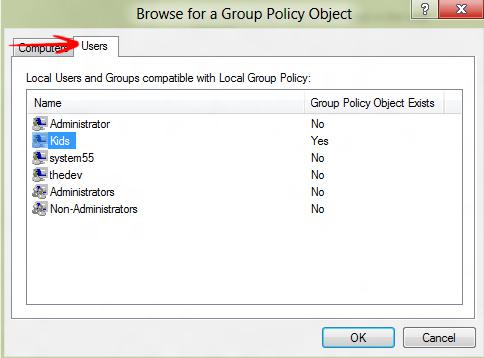
4. StepNow click the Finish button when you see the user in this window.
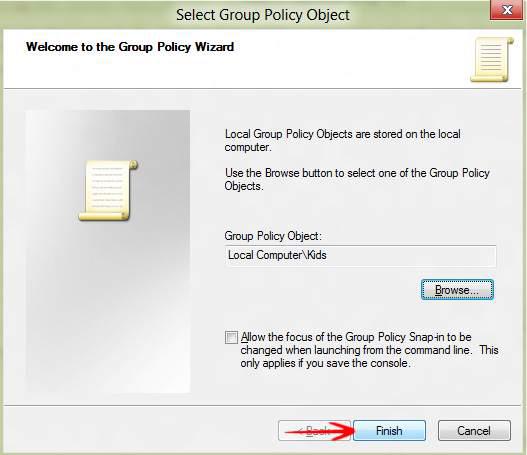
5. StepYou would now be taken back to the Add new snap-in window where the new user is now added in the right pane. Click OK.
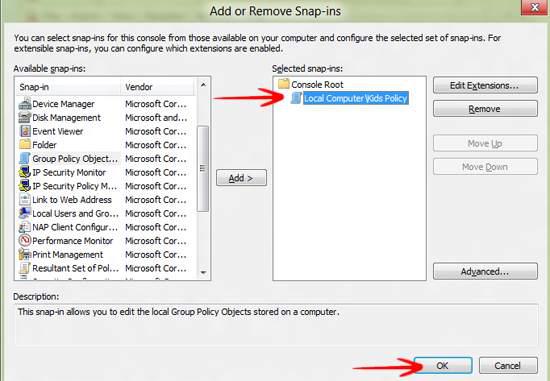
6. StepIn the first Console window, click on File and then on Save As..
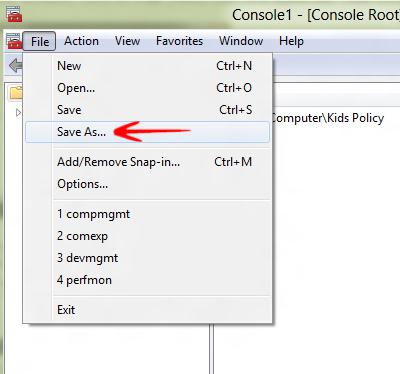
7.Browse to the location you want to save it.