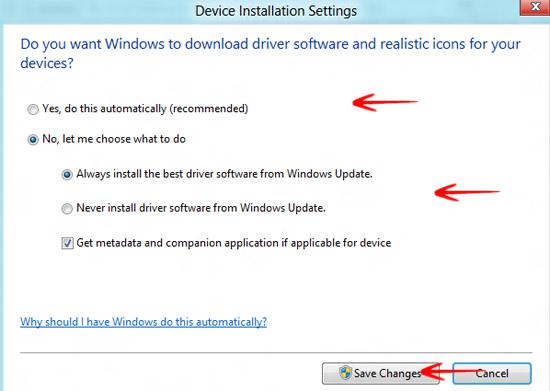In this tutorial we take a closer look at the device driver installation of Windows 8
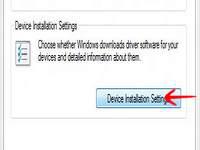
Device driver installation takes place whenever you connect a new device to your Windows 8 PC so that you can install and run the device easily. The process can either be automated where Windows downloads and installs the driver for you or manual where you browse for the device driver and instruct Windows 8 to install. Here is how you can change the device driver installation settings in Windows 8:
1. StepGo to Control Panel by typing Control Panel in Run (Windows hot key + R)
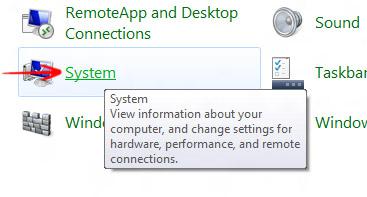
2. StepClick Advanced System Settings located on the top right corner
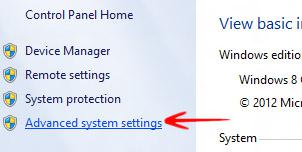
3. StepGo to the Hardware Tab and click Device Installation Settings
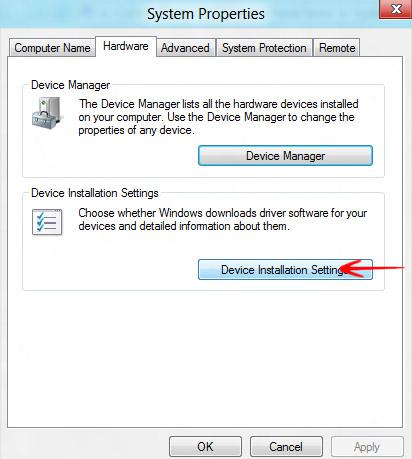
4. StepFrom this window, you would be prompted to choose any one of the two available options. You can either check Yes, do this automatically (recommended) or No, let me choose what to do. If you are not comfortable with Windows 8 downloading the drivers and installing them for you, just check the 2nd option Never install driver software from Windows Update. But I would personally recommend that you let Windows 8 do the best it can for you to install the most updated driver from the internet.