 If you recently cloned a hard drive and you’re now getting the error driver_irql_not_less_or_equal (amdsbs.sys) when you try to boot, here’s a solution
If you recently cloned a hard drive and you’re now getting the error driver_irql_not_less_or_equal (amdsbs.sys) when you try to boot, here’s a solution
This error occurs whenever you connect a single hard drive to a SATA port that is set to “RAID”. This can be only checked in your BIOS configuration. Open the BIOS and change the setting from RAID to IDE for port 5-6, then connect your single drive to port 5 or 6
Detailed instructions follow:
DO NOT REPLACE AMDSBS.SYS!
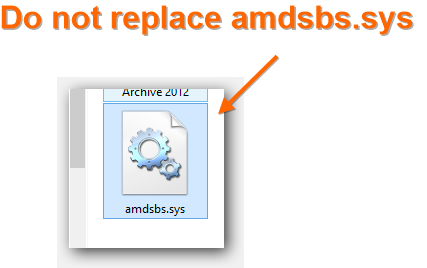
1. Step Many guides on other sites tell you to replace amdsbs.sys with an old file from the Windows 8 developer version. This is not only bad advice, it could damage your OS and end up breaking your entire system. In any case, only advanced users should attempt to replace amdsbs.sys – but before you do that here is a solution for most people who experience this issue when booting from a SSD
Your SATA Configuration Is Probably Set To RAID For A Single Drive
2. Step Open the BIOS and check if you can find the option “SATA CONFIGURATION” – if you can’t find it and can’t locate any setting where you can change the SATA configuration, shut down your PC and unplug all drives, then reboot
3. Step (Optional) Reboot your PC if you can’t find the SATA configuration after unplugging all drives, now back in the BIOS with all drives unplugged, go to “Advanced” and open the SATA configuration page
4. Step You will see that it is using RAID (if it doesn’t, this fix does not apply to you)
5. Step You need to set SATA port 5-6 to IDE and then connect your SSD or hard drive to physical SATA port 5 or 6
6. Step You can continue to use SATA port 1-4 for your RAID drive, so keep the setting RAID for the other ports
7. Step When you reboot, it will no longer show you the error driver_irql_not_less_or_equal


Many guides recommend replacing amdsbs.sys – I wouldn’t touch that file unless you are sure there is no SATA port problem
Hy Oliver,
well the fact that you can not use the trim feature on you SSD is a bit annoying… That is the case if you switch from RAID (or AHCI) to IDE.
If you have any updates on this subject… i tried a lot of different things until now but never found a working solution. Btw recent windows updates are making te workarround with replacing the amdsbs.sys file useless. Windows won’t boot anymore.
Sincerely
Steph
This is good to know. I was installing Windows 7 onto 3 SSDs in RAID 0 and was getting this error, until I read this post.