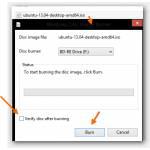 Windows 8 fully supports ISO files, making tools like DaemonTools obsolete. Here’s how to burn the latest Ubuntu 13 ISO file to DVD or Blu-Ray
Windows 8 fully supports ISO files, making tools like DaemonTools obsolete. Here’s how to burn the latest Ubuntu 13 ISO file to DVD or Blu-Ray
1. Step Locate the Ubuntu or any other ISO file on your hard drive
2. Step Right-click on the ISO file (in this case Ubuntu-13.04-desktop-amd64.iso) and if you’re on Windows 8 you should now see an option “Burn Disc Image“:
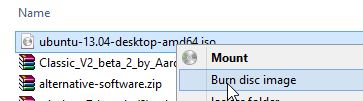
Tip: If you are also trying to burn Ubuntu and you’re using the UEFI Bios (if you have a new PC with Windows 8 it’s very likely it’s already using the UEFI BIOS) then make sure you download the 64-bit ISO rather than the 32-bit ISO file!
3. Step Start burning by clicking the Burn button
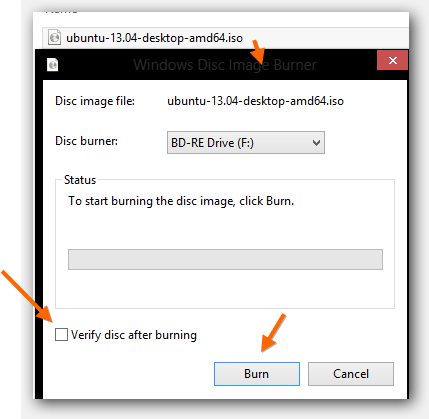
It is recommended that you check the option “Verify disc after burning” to avoid corrupt discs and verify it actually works
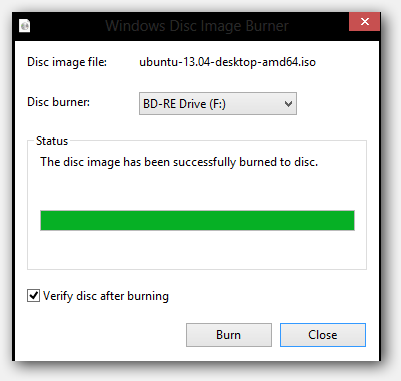
4. Step That’s it, you can now use this DVD/Bluray to boot and install Ubuntu

