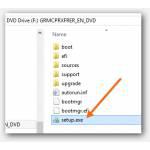 If you already have a license for Windows 7 Professional and you lost your CD or you find it more convenient to install from a USB device, then download the ISO file and get started
If you already have a license for Windows 7 Professional and you lost your CD or you find it more convenient to install from a USB device, then download the ISO file and get started
Tip: If you’re considering a first-time install of Windows 7 Pro, we recommend that you consider a Windows 8 upgrade. Upgrades are possible from XP and Vista as well. Windows 8 is significantly faster and the next update will also add a Start button again. In the meantime, you can use 2 tools to restore the Windows 8 start button
The 64-bit ISO file (Product Key Required for Installation!)
If you purchase Windows digitally, you will also receive a link to download the ISO. However, if you buy a BTO system, notebook or lose your Windows DVD that you bought and you still have your product key you will need to download the ISO file again, burn it to a DVD or Blu-Ray and then install Windows from it
1. Step You can download the 64-bit ISO file from here http://msft-dnl.digitalrivercontent.net/msvista/pub/X15-65805/X15-65805.iso (this link was also posted on Microsoft’s official support forums by MVP Andre Da Costa, so it should be the most relevant ISO file to download for you)
2. Step After the download you need to burn it to a drive and then change your boot order to boot from the DVD or Blu-Ray
3. Step If you’re on Windows 7 or 8, you can immediately use the built-in tool to burn the ISO file. On Windows XP and Vista you may have to install a tool like Nero. On Windows 8 you can immediately mount the disc and if you’re installing it on the same PC you won’t even have to burn a disc, you can simply mount it and start the installation right away
Explained: Mounting ISO files on Windows
Tip: If you’re using Google Chrome copy and paste chrome://downloads/ into the address bar and from there you can see where Google downloaded the ISO file to
Access Mounted 64-Bit ISO Or Boot From DVD
4. Step Alright, you now should have burnt the ISO file or mounted it using the built-in mounting tool. Access the drive/mount – it will be called GRMCPRXFRER_EN_DVD. It will locate a free drive letter like F: to this mounted drive. Right-click on and click “Open”. Double-click on setup.exe to start the Windows 7 Pro 64-bit installation
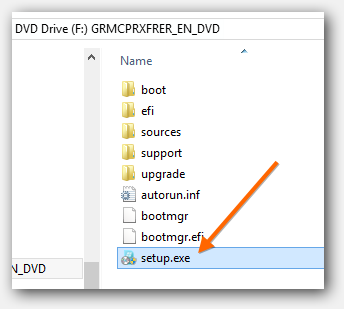
5. Step Alternatively, change your boot order to boot from this DVD. To verify that you have the correct boot order, follow this guide
6. Step Once booted from follow the Windows 7 install wizard

