 When installing 3rd-party themes, you will often be asked to replace a file called imageres.dll. This guide will help you to do just that and replace the DLL file correctly
When installing 3rd-party themes, you will often be asked to replace a file called imageres.dll. This guide will help you to do just that and replace the DLL file correctly
IMPORTANT: We take no responsibility for any damages or problems to your system. This guide should only followed by advanced users and enthusiasts who don’t care if they break the system and think of problems as learning experiences
PRO TIP: As a regular tweaker myself, I learnt the hard way that having a OS like Ubuntu on a 2nd partition can be a life-safer when replacing DLL files or other system files. If something goes wrong simply log into Ubuntu, open the Windows drive and replace the system file. If you don’t have the time to install Ubuntu, there is an Ubuntu Live CD. Handy!
Step-by-Step Instructions On Replacing Imagres.Dll
If you get the error “You need permission to perform this action” when renaming the imageres.dll you first need to take ownership of this file, then you can rename the file and replace it with another imagres.dll from your 3rd-party theme. However, we urge you NOT to replace the file manually and instead recommend to do it via an elevated command prompt
1. Step Right-click on imagres.dll and select Properties
2. Step Go to the tab Security
3. Step Click on Advanced at the bottom
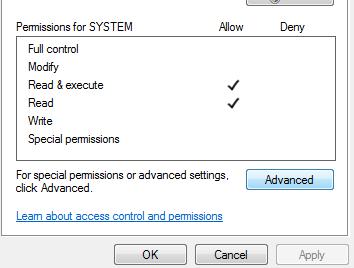
4. Step Go to the tab Owner
5. Step Click the Edit button with the UAC icon
6. Step Confirm the UAC prompt
7. Step Select your username and click Apply
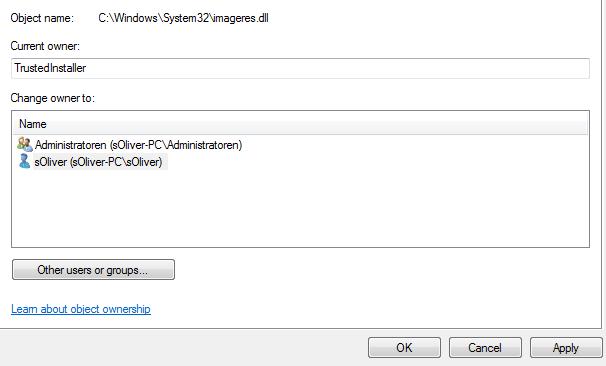
8. Step Follow the instructions and close the properties box and open it again
9. Step Go back to the Security tab (step 1-2) and then select your username and click the edit button this time
10. Step Select your username again and check the box Full control and click the Apply button
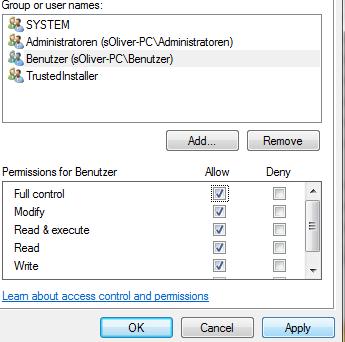
11. STOP STOP STOP – Do not attempt to manually rename the imageres.dll or you will most likely get the file system error 65535! You can now copy and paste your new Imagres.dll from the theme folder of your 3rd-party shell theme using the command prompt. Here is an example of what it would look like:
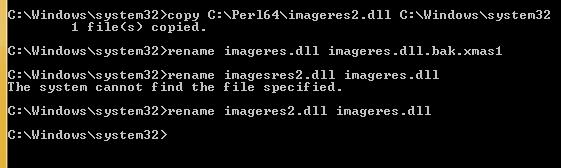
Always perform those operating using an ELEVATED command prompt. You can learn how to open an elevated command prompt here
When installing 3rd-party themes always make sure you have a backup of the original files. I can supply you files of the original theme e.g. explorer.exe and so on, but it’s best if you already have a good backup or know how to use sfc.exe /scannow

