 Missing DLL’s can cause a lot of problems. Missing system32 DLL files can be easily restored.
Missing DLL’s can cause a lot of problems. Missing system32 DLL files can be easily restored.
Easy Solution
The error “missing hal.dll” can be caused by either accidentally deleting it or a virus or malware. To fix a missing DLL in the Windows root directory (system32) follow the steps below
Open an elevated command prompt and enter this:
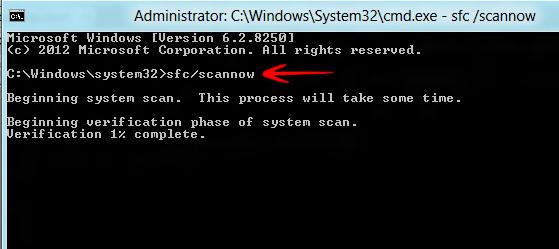
Other steps to fix the error “missing hal.dll”
1. Step First of all, if you get the system32 / hal.dll missing error then restart your Windows PC. Sometimes the hal.dll error can occur randomly.
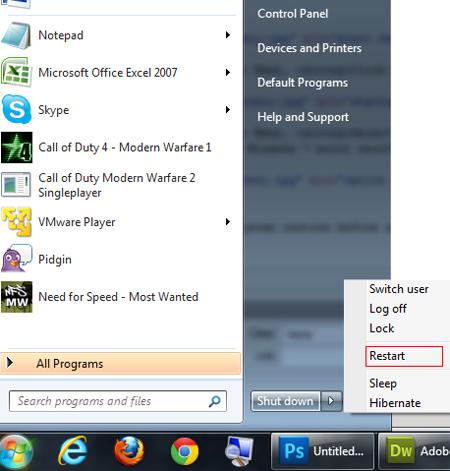
2. Step If you still get the hal.dll error then open the BIOS by pressing the DEL key while starting your computer. Then check your boot order. Make sure your first boot device is CD/DVD not a hard drive (IDE etc). Sometimes you might get the hal.dll error when your first boot device is a hard drive.
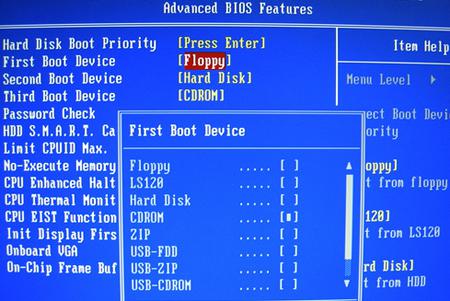
3. Step If the error is still not fixed then try a system restore via Control Panel\System and Security\System and then click System Protection. Next click “System Restore” and follow the wizard
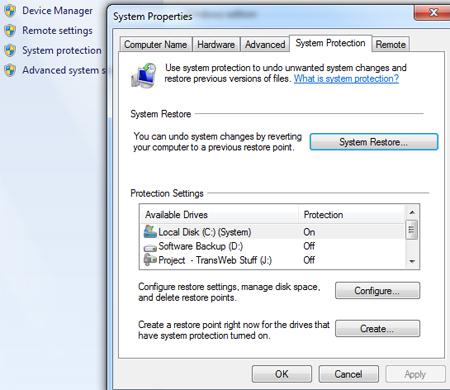
4. Step If you still get the hal.dll error then launch the startup repair option – when booting up wait for the OS selection screen, then hit F8 for advanced boot options. Select Startup Repair
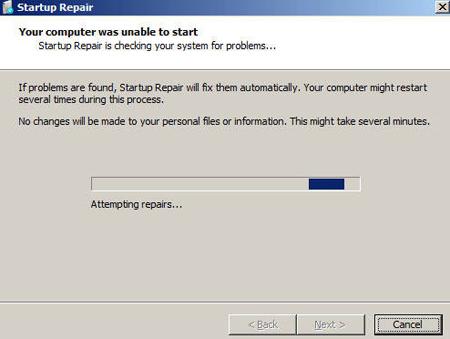
5. Step A clean re-installation MAY help – but before you do that try to use the sfc.exe (Windows System File Checker)
Follow this tutorial before attempting a re-install
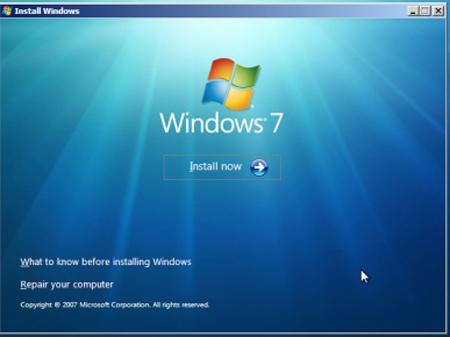
Conclusion
DLL files can become corrupt – in that case sfc.exe can help you to fix a “missing DLL” error quite easily, but sometimes a BIOS update is necessary or a software update

