Would you like to change the boot order in Windows 7? It’s very easy and doesn’t require a lot of work and you don’t have to modifiy the boot.ini, although you could do that as well if you are an advanced user, but let’s look at the safe & easy method first.
The “easy” method would be to change the default operating system by editing the startup settings.
Do you know where to change those options? No? Then read on…
About The Boot Order
The default OS will always be the first in your boot list. That’s why you have to change the the default OS if you want to change the boot order in Windows 7. Ifyou installed Windows Vista and then Windows 7, Windows Vista will be your default OS.
Why Do You Want To Change The Boot Order?
If the answer is “So that I can boot Windows 7”, then you should rethink your strategy. If you can only see the bootup options for a few seconds and you are not able to select Windows 7, then you don’t want to change the boot order, you want to change the boot selection time.
Set the time to 20 seconds, that will be enough to select the operating system of your choice. You will find that option directly below the dropdown-field of the default OS (compare with step 4.)
Changing The Boot Order In Windows 7
1. Open the Explorer (Windows key + E) and right-click on “Computer”
2. Click on “Properties”
3. Edit the Startup & Recovery settings as seen below:
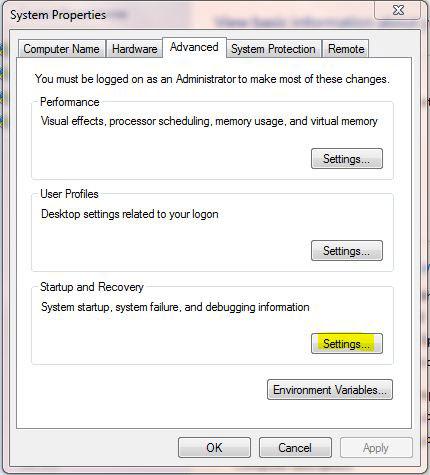
4. Next, you got to select the operating system of your choice from the dropdown field. I have highlighted it in the picture below:
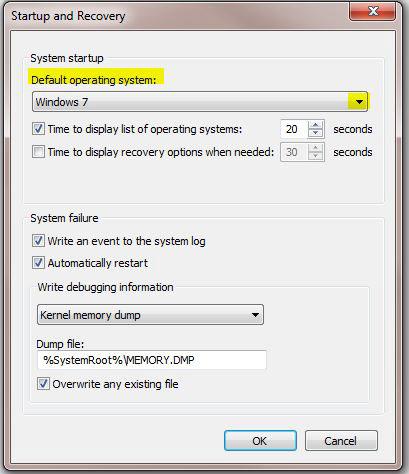


this did not help me at all, i need to change the actual boot order, as in, which drive will boot first. not just a main drive partition. for example if i want to boot a recovery cd in 7, and it just boots the hard drive os… this helps how?
jb, you need to go into the BIOS. Hit del when your computer boots, then you can change the boot order there. Please read your motherboard manual for further instructions how to do that…
don’t change anything in BIOS other than boot order or you can damage your hardware.
would you need a tutorial for that or do you think you can manage it? can always take some photos of my BIOS which should make things a bit easier, as most BIOS are very similar
thanks a lot for letting me relax while ‘wininstalled’ ubuntu loads
How do i run a dos batch file before windows 7 loads?
Ron you cant run batch files before windows 7 loads. What are you trying to achieve? Maybe a virtual PC might help
You can run Windows in recovery mode and run cmd
To change the boot order you need to go into the BIOS
@oliversk i have dumped all things google. with utmost stealth it invades your browser, every time you use it. I did a little batch file to delete google.idx speeds things up when your on the net.
In my version of Windows 7 Professional right clicking ‘Properties’ opens the Control Panel Home Page. The next step requires clicking on ‘Advanced Settings’ in the Left Pane displays the tabbed ‘System Properties’ Box as you have illustrated.
Very useful advice – simple and direct to the point. Helped me address boot sequence on my daughter’s laptop in less that 5 mins.
Thanks