To remove welcome screen in Windows 7 follow the steps provided in this tutorial.
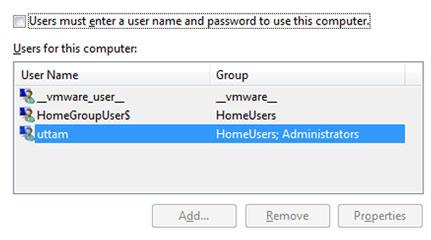
Steps to remove welcome screen in Windows 7
1. Step Click on the Start and type netplwiz in the ‘Search programs and files text box and press enter.
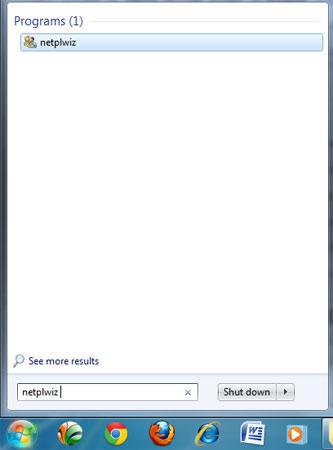
2. Step Now you will see User Accounts window.
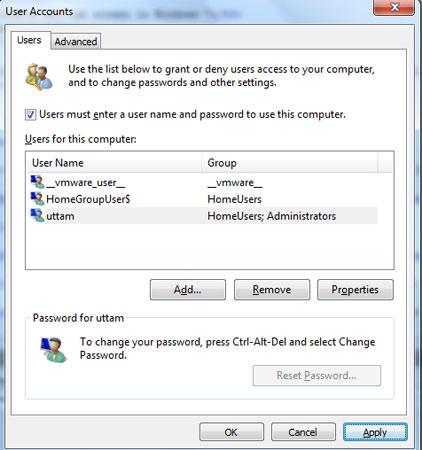
3. Step Uncheck / untick by clicking ‘Users must enter a user name and password to use this computer’. Then click Apply.
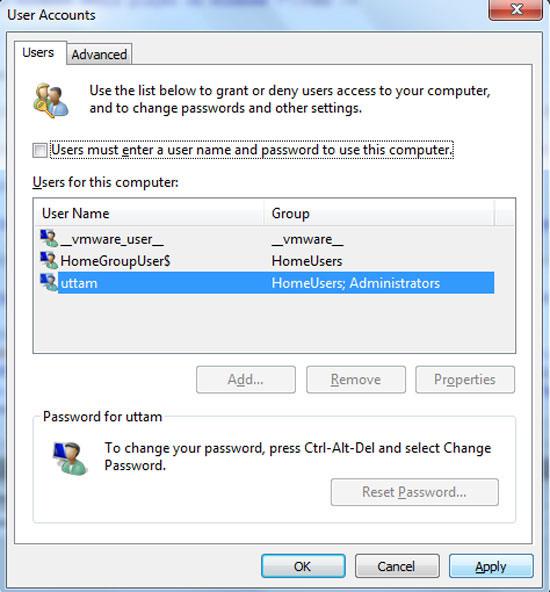
4. Step Then type the password in password text field and confirm password text field that you have initially set to this username while creating account. Then finally, Click on the OK.
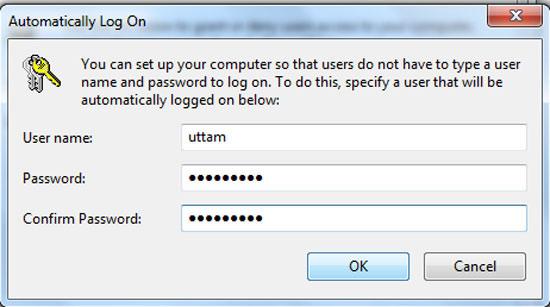
5. Step That are the complete steps to remove welcome screen in Windows 7. Beside, if you also want to bypass or remove windows loading welcome message before login screen then, click on the Start and type msconfig in the ‘Search programs and files text box and press enter. .
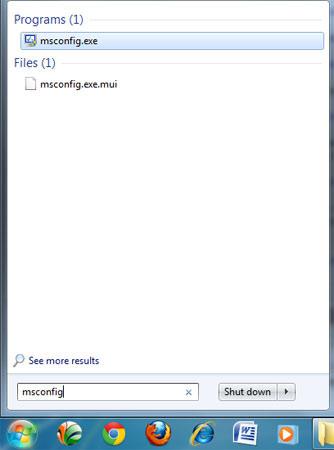
6. Step In the System Configuration window, click on the Boot tab.
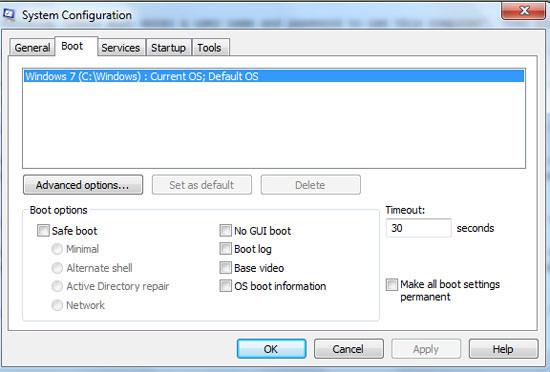
7. Step Finally, click on the ‘No GUI boot’ to select it and click on the Apply and OK. That are the complete steps.
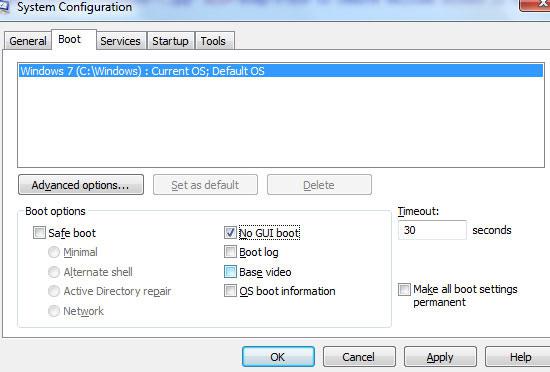
Sometimes, you many want to start your Windows 7 quickly without being prompted with welcome screen or logon screen. You may want this when you are running a home personal computer for gaming or something unimportant.

