Is your “themes service” not starting? If it’s not, some of your Windows 7 system files might be corrupt or your registry settings are wrong. If you need help to fix your themes service, read this tutorial.

Themes Service Could Not Start
There are many errors that you could possibly run into:
Windows could not start the Themes service on Local Computer.
Here are a couple other problems:

- Error 126: The specified module could not be found.

- Error 2: The system cannot find the file specified.

- Error 1313: A specified privilege does not exist.
Fix Themes Service via System Scan
To fix the themes service we will first do a system check and see if any of your system files are corrupt.
1. StepOpen an elevated command prompt
2. StepEnter “sfc.exe /scannow” (without the quotes) and hit enter.
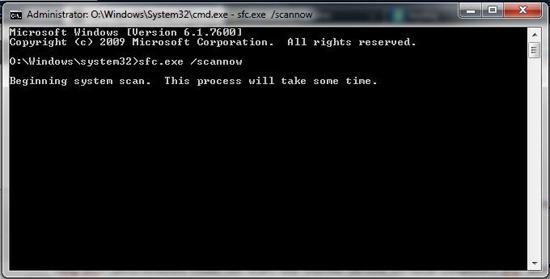
Sfc.exe might require you to reboot.
Fix Themes Service via Registry
1. StepOpen the registry and go to [HKEY_LOCAL_MACHINE\SYSTEM\CurrentControlSet\services\Themes]
2. StepSelect the registry folder “Themes” and click on “File” and then “Export”. Make sure “Selected Branch” is checked, enter a name and backup your registry keys.
3. Step Now that we have a backup, open up the notepad and insert the following text:
Windows Registry Editor Version 5.00
[HKEY_LOCAL_MACHINE\SYSTEM\CurrentControlSet\services\Themes]
“Start”=dword:00000002
“DisplayName”=”@%SystemRoot%\\System32\\themeservice.dll,-8192”
“ErrorControl”=dword:00000001
“Group”=”ProfSvc_Group”
“ImagePath”=hex(2):25,00,53,00,79,00,73,00,74,00,65,00,6d,00,52,00,6f,00,6f,00,\
74,00,25,00,5c,00,53,00,79,00,73,00,74,00,65,00,6d,00,33,00,32,00,5c,00,73,\
00,76,00,63,00,68,00,6f,00,73,00,74,00,2e,00,65,00,78,00,65,00,20,00,2d,00,\
6b,00,20,00,6e,00,65,00,74,00,73,00,76,00,63,00,73,00,00,00
“Type”=dword:00000020
“Description”=”@%SystemRoot%\\System32\\themeservice.dll,-8193”
“ObjectName”=”LocalSystem”
“RequiredPrivileges”=hex(7):53,00,65,00,41,00,73,00,73,00,69,00,67,00,6e,00,50,\
00,72,00,69,00,6d,00,61,00,72,00,79,00,54,00,6f,00,6b,00,65,00,6e,00,50,00,\
72,00,69,00,76,00,69,00,6c,00,65,00,67,00,65,00,00,00,53,00,65,00,44,00,65,\
00,62,00,75,00,67,00,50,00,72,00,69,00,76,00,69,00,6c,00,65,00,67,00,65,00,\
00,00,53,00,65,00,49,00,6d,00,70,00,65,00,72,00,73,00,6f,00,6e,00,61,00,74,\
00,65,00,50,00,72,00,69,00,76,00,69,00,6c,00,65,00,67,00,65,00,00,00,00,00
“FailureActions”=hex:80,51,01,00,00,00,00,00,00,00,00,00,03,00,00,00,14,00,00,\
00,01,00,00,00,60,ea,00,00,01,00,00,00,60,ea,00,00,00,00,00,00,00,00,00,00[HKEY_LOCAL_MACHINE\SYSTEM\CurrentControlSet\services\Themes\Parameters]
“ServiceDllUnloadOnStop”=dword:00000001
“ServiceMain”=”ThemeServiceMain”
“ServiceDll”=hex(2):25,00,53,00,79,00,73,00,74,00,65,00,6d,00,52,00,6f,00,6f,\
00,74,00,25,00,5c,00,73,00,79,00,73,00,74,00,65,00,6d,00,33,00,32,00,5c,00,\
74,00,68,00,65,00,6d,00,65,00,73,00,65,00,72,00,76,00,69,00,63,00,65,00,2e,\
00,64,00,6c,00,6c,00,00,00
4. Step Save it as a .reg file (simply add the extension .reg) and then execute it to add the keys to your registry. This will set the required registry keys that are needed to run the Windows 7 themes service. (only works on Windows 7!).
Optionally, you can also download our registry file and execute it:
Hopefully this will help you to solve the problem and start the themes service again. If you run into any other errors, feel free to leave a comment.


Im sorry.But this is Win 7..Why we have this problem?
Sorry for my English.
Dolgano-Neneckij region,Russia.
Best Regards.
Did you run into this problem? Well, personally I did not have this problem ..yet. I suppose you could have problems with it when your system files become corrupt and that can have many reasons:
– viruses
– hardware conflicts
– cold-restarts
– .. etc
It’s not a very common problem, but I thought it might help some of you :)
I tried every possible solution posted online to turn back on my WIndows 7 themes service… this system scan was the only thing that worked!!! THANK YOU!!!
Hello i have Error 1053 , Can You Plz Help ???
Error 1053: The service did not respond to the start or control request in a timely fashion
Aniket, did you try the solution above? E.g. run sfc.exe. Should work.. if it doesn’t let me know.
Thanks a lot for this. I finally got the themes to work.
Error 127 cannot find the prosedure to run the sevice or something
the solutions above did not work for me
well i tried to install windroid theme…and somehow between than and that .. my theme service stoped working and wont even let choose any of them ( aero ) … they look like if they were frozen
option 1 done. didnt work
option 2 done. didnt work
option 3 done. didnt work
What should i do now?
I cannot activate Aero, despite following the oterwise excellent tutorials on this site. All Aero themes are graeyed out. When running the Aero check in W7 it reports that a theme (the current I want to get rid of) does not support Aero. And when finished it saimply says that the problem couldn’t be fixed. .(
yeah i have error 1083 and i tried everything but didn’t helped Any ideas ?
any of these did not work on my windows 7. i had this problem in a week i tried to install a theme on my windows but it didn’t work and suddenly my themes change into classic and i don’t know how to get it back to basic, i also tried to go to administrative tool/service/themes and set to automatic but it didn’t work either it says that error 2: couldn’t find the specified file and also i tried to run the sfc.exe /scannow but i always got this msg. “Windows Resource Protection could not perform the requested operation” pls. pls. pls. help me and sorry for my grammar.
Try to download the registry tweak at the bottom and see if it works
In order to make sfc.exe work you need to open an elevated command prompt. We have various tutorials on our site covering that so please read them link
After running sfc.exe the themes service will start up again properly
I already did that but also nothing happened after 10% of scan theirs a message that says “Windows Resource Protection could not perform the requested operation” i also tried the suggestions above but nothing happened, i really don’t know what to do. it started when i tried to use the universal theme patcher and my anti virus blocked the themeservice.dll and didn’t patch, but the themeui.dll and uxtheme.dll patch succesfully maybe my os got damaged. i hope you can help me with this and also thanks for the reply i really appreciate it.
I suggest you run this from an elevated command prompt
chckdsk /f /r
Then reboot .. it looks like some of the data on your drive is corrupt.
If that doesn’t help, you may have to re-install Windows 7, but before you do that try creating a new user account and then see if the themes service works