Are you on Windows 8 and you frequently get the error “Unknown Hard Error” every time you boot up your PC? Then read on
The error most likely appears due to a conflicting application or a hard drive problem and looks like this:
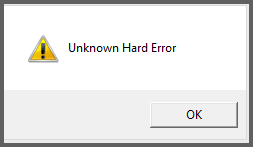
1 Clear Temp Files
1. Step First of all, clear your temp directory in C:\Users\yourusername\AppData\Local\Temp
2. Step Open the Windows Explorer, browse to C:\Users\Oliver\AppData\Local\Temp (replace Oliver with your own username) and then hit CTRL + A and then DEL to delete the files – make sure no important files are in your temp folder
2 Check Startup Options And Reset System Files
An easy way to fix the explorer.exe error “Unknown Hard Error” could be to reset your system files using sfc.exe – the built-in Windows File Checker. Go through steps 3-4 if you believe this might help:
3. Step Next, check your startup options. You can find the startup options in your Task Manager (CTRL+ALT+DEL) and then go to the tab Startup – untick all options you do not recognize
4. Step After you are done with that open an elevated command prompt and enter this command:
sfc.exe /scannow
WARNING: This will replace system files like shell32.dll or explorer.exe with the original files – if you made any modifications to that file they will be gone. Keep a backup!
3 Verify Registry
The “Unknown Hard Error” could be caused by a certain registry entry that is loading an exe file called msuwflvuc.exe (You want to search for it using a tool called Locate32 or Everything
5. Step When you’re done with that open the Windows registry by opening the Windows 8 Start screen (Metro), then hit CTRL + F and search for regedit.exe
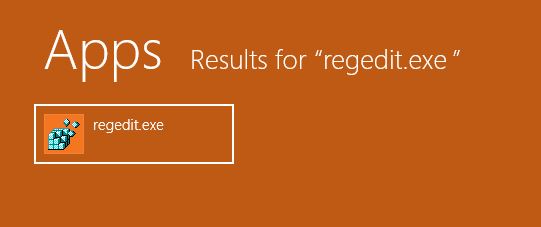
6. Step Once you’re done go to HKEY_CURRENT_USER\Software\Microsoft\Windows NT\CurrentVersion\Windows
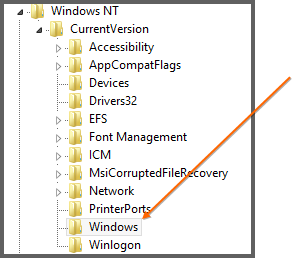
7. Step In the right pane look for a key called Load. Delete the key Load after granting regedit.exe the permission to do so (right-click on Windows in the left pane and click on Permission)
4 Uninstall Recently Installed Programs
If you have recently installed any new programs and then ran into the “Unknown Hard Error” make sure to remove then, then reboot to see if the error is gone
Found any other ways to fix the error “Unknown Hard Error”? Let us know in the comments so others with the problems can fix it too

