You can easily open a command prompt with elevated administrator rights in Windows 8. In fact, you don’t have to do much.
Using the Start Screen Search
1. Step Open the Start Screen and hit CTRL + F
2. Step Simply enter cmd .exe into the search bar

3. Step Alright, now right-click the icon.
4. Step On Windows 8 a bar at the bottom appears, on Windows 8.1 a dropdown menu appears that you can use. Both times it reads “Run as administrator” which you can use to open an elevated command prompt
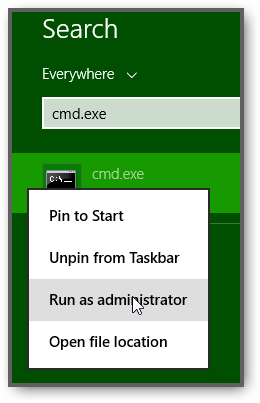
Restoring Start Menu
If you’re modifying the boot loader for example you need elevated rights first. This is easy to do:
1. Step Restore the old Windows 7 Start menu
2. Step Enter cmd .exe into the search and right-click on the cmd .exe and click on Run as administrator
3. Step That’s all you have to do to open an elevated command prompt
4. Step Optionally, you can simply open the Windows 8 explorer, browse to C:\Windows\system32 and right-click on cmd .exe
If you’re still having problems with elevated rights or you need some more help post your problems below, but it’s really straight forward to open the cmd .exe with admin rights


Here’s a problem, how do you run anything with administrator privlages when the account is already disabled? My mom disabled that account trying to attempt auto logon with the evaluation copy of Windows 8..