Don’t like the new Windows 8 Start menu? Too simple? It’s easy enough to restore the old Windows 7 Start menu! Here’s how. Download the registry tweak after the break or get further instructions.
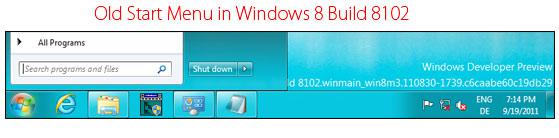
1. Step Let’s take a look at the new Windows 8 Start menu. While it’s definitely nice for mobile OS users, this is not really usable as a desktop Start menu, because it lacks all the features that the Windows 7 start menu made so fantastic:
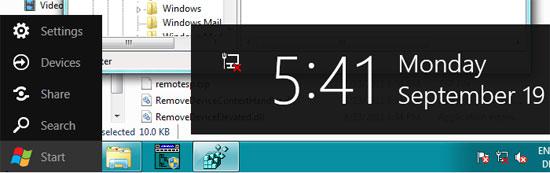
2. Step Luckily, Microsoft allows us to easily revert back to the old Windows 7 start menu. We can restore it via the registry.
3. Step You can download our registry tweak here:
Download Registry Tweak To Restore Old Windows 7 Start Menu
4a) Alternatively, you can simply add this text into a notepad file, select “all files” from the dropdown when you save it and add .reg as the extension:
Windows Registry Editor Version 5.00
[HKEY_CURRENT_USER\Software\Microsoft\Windows\CurrentVersion\Explorer]
“RPEnabled”=dword:00000000
4b) Alternatively, you can also open the registry editor in Windows 8 and change the registry setting there (where is the registry editor in Windows 8)
Go to HKEY_CURRENT_USER\Software\Microsoft\Windows\CurrentVersion\Explorer
Double-click on RPEnabled and change 1 to 0
The Old Windows 7 Start Menu in Windows 8
And voilà here’s the old new start menu with some pinned programs and the classic Start orb:


Guess what – Microsloth broke this fix in the Consumer Preview for Win 8. Once again, the start button orb is gone. Once again, no logoff. Once again, no easy access to all your installed programs. Once again, no easy access to control panel.
That registry tweak doesn’t work on build 8250.
restoreoldstartmenu.reg -NOT WORKING(Windows8 Pro Build 9200).
After installing the final release of windows 8, bought 2 days ago, I tried your tip editing the registry.
I noticed that the famous RPEnabled did not exist. I decided to create it in vain. it seems that there is no way to get the Windows7
start menu.
Hi mimoso, yes that registry tweak only worked in previous versions..
HOWEVER, there are some apps you can use. Please read this:
http://windows7themes.net/weekend-feature-2-amazing-tools-to-bring-back-the-windows-8-start-button-and-menu.html
If you’re on a Samsung device, try this instead
http://windows7themes.net/samsung-devices-with-quick-starter-app-that-brings-back-the-windows-8-start-menu.html