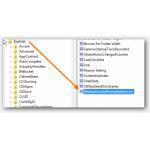 Today I wanted to print multiple PDF’s that I fetched from multiple open tabs , but the problem: The “print” option was missing from the right-click menu
Today I wanted to print multiple PDF’s that I fetched from multiple open tabs , but the problem: The “print” option was missing from the right-click menu
Add Registry Key MultipleInvokePromptMinimum
Warning: Be careful with this option – if you notice context-menu changes you don’t like, remove the option again. Also create a backup of your registry
1. Step Hit CTRL + R
2. Step Enter regedit.exe
3. Step Uncollapse this path: HKEY_CURRENT_USER\Software\Microsoft\Windows\CurrentVersion\Explorer
4. Step Select the top “folder” (key) Explorer and you will see various items in the right pane
5. Step Right-click INTO the white area on the right and click New => DWORD 32-bit (yes ALWAYS 32-bit even on 64-bit systems, it specifies the length of the key)
6. Step Enter the name MultipleInvokePromptMinimum
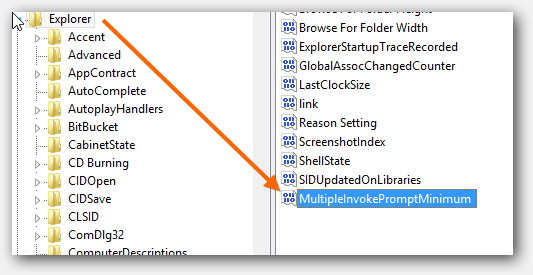
7. Step Double-click on the newly created key (blue in the screen above) and enter the number 99
Not working?
If the steps above are not successful, try changing the default program to open PDF files
1. Step Hold shift and right-click on a PDF file, then select Open With
2. Step Pick the built-in Adobe Reader app on Windows 8
3. Step Click ok
4. Step Repeat the same and this time pick Foxit Reader (if it’s not installed, download it online, it’s free)
5. Step Done!
6. Step You should now see the option “Print” again

