 I love Chrome for its extensions and if you’re into productivity optimization and the like, you’ll want to know how to save and print multiple opened tabs in Chrome
I love Chrome for its extensions and if you’re into productivity optimization and the like, you’ll want to know how to save and print multiple opened tabs in Chrome
The problem is obvious – you have a lot of websites that need to be printed or saved to PDF and you don’t want to waste time on doing it manually. The solution is to use an extension that can save multiple tabs or print them out directly. Tip: In this situation Firefox still has more stable extension, if you insist on using Chrome for this proceed below
Try Zip Tabs To Save Tabs As ZIP
1. Step Download Zip Tabs from https://chrome.google.com/webstore/detail/ziptabs
2. Step Additionally you need to download this extension
3. Step After installing the extensions simply open a lot of tabs (it’s not rare that I open more then 20-30 tabs in Chrome)
4. Step Once you’re done with that you can then click on the cool Zip Tabs icons and it will neatly print out a cool list of all your currently opened tabs
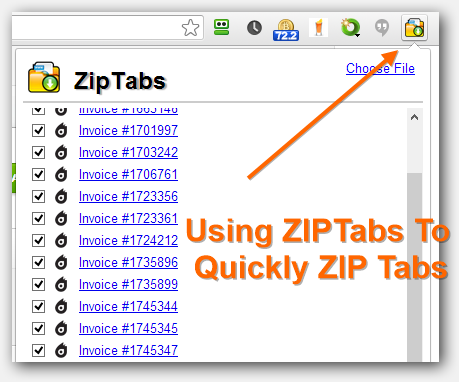
5. Step Press the ZIP button at the bottom
6. Step Click Ok
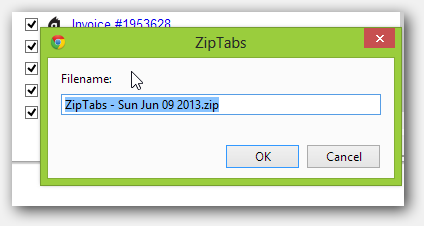
Problems?
7. Step If you have opened too many tabs and you get the error “Aborted” try this extension instead
This extension grabs all your open tabs and converts up to 30 pages per month using an online PDF conversion service

