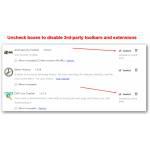 When you install software, you will often install toolbars if you forget to uncheck all ad-options. That’s annoying but if that happens you can easily uninstall and remove toolbars from Chrome or other browsers
When you install software, you will often install toolbars if you forget to uncheck all ad-options. That’s annoying but if that happens you can easily uninstall and remove toolbars from Chrome or other browsers
Have an extension that you can’t disable? Click here to jump to solution directly
Chrome Toolbars Are Usually Extensions
Toolbars like the Frostwire toolbar are usually simple Chrome extensions. Therefore it should be sufficient to disable the extension. In rare cases, there are also registry keys you may have to remove
1. Step Open Google Chrome
2. Step Click the Customize and Control button (3 bars) at the top
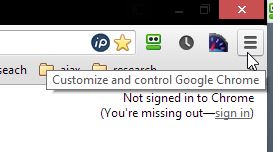
3. StepAt the bottom click on Settings, alternatively click Tools => Extensions
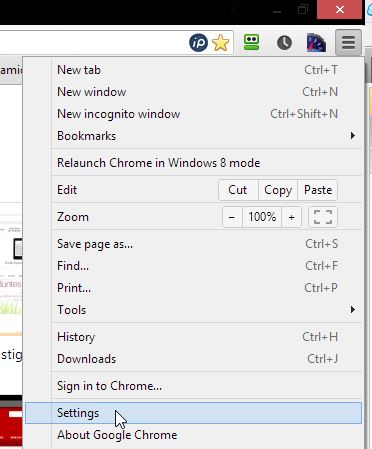
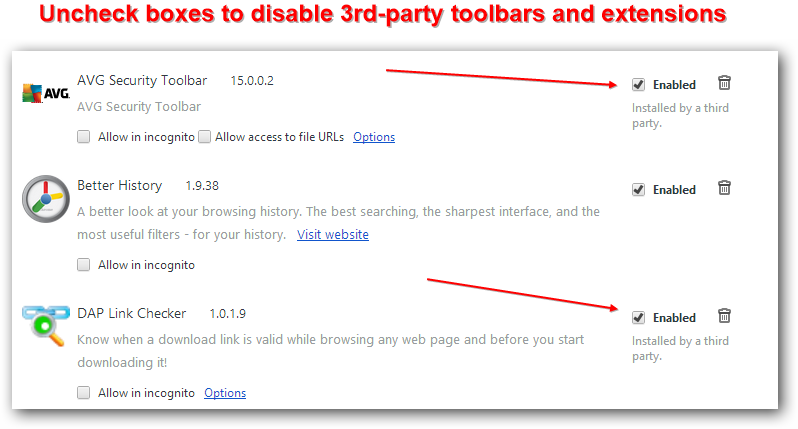
4. Step Once you have disabled all extensions, Google Chrome should no longer have any toolbar icons or toolbars
5. Step Some software also change the “new tab” page and the default search engine – in that case, read our tutorial:
This extension is managed and cannot be removed or disabled
There are some very annoying extensions that cannot be simply disabled – in that case you have to delete the extension folder
1. Step Open the Windows explorer hitting Windows key + E
2. Step Copy and paste this path into the address bar:
- C:\Users\(username)\AppData\Local\Google\Chrome\User Data\Default\Extensions
3. Step Replace (username) with an actual username – if you don’t know your username, go to C:\Users and check if you see any familiar names like your login name
4. Step Now the final path could look like
- C:\Users\Oliver\AppData\Local\Google\Chrome\User Data\Default\Extensions
5. Step Either move all folders to a backup folder e.g. C:\backup or move them to the recycle bin temporarily. Alternatively, the recommended way is to check each folder manually for the extension you want to remove:
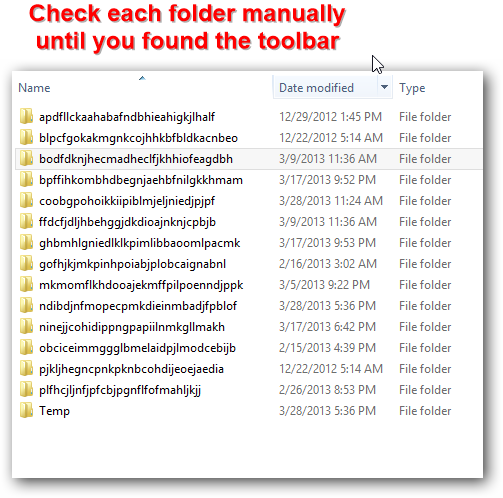
6. Step Now restart Google Chrome and the extension and the toolbar should be gone
Aside from that you can ask a question on our QA site – click red question button below this article

