Resetting the Photoshop CS5 preferences can be useful when you messed up. This is an alternative solution to the CTRL+alt+shift key combo.
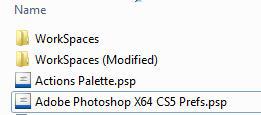
Many websites suggest to hold down CTRL + Shift + ALt and then open Photoshop and you will be asked to reset the preferences. However, this did not work for me, so I am providing an alternative solution
1. Step Open the Windows Explorer via Windows key + E
2. Step Go to C:\Users\sOliver\AppData\Roaming\Adobe\Adobe Photoshop CS5 and replace sOliver with your own username
YOU may have to unhide hidden system folders. If you don’t know how, please read our tutorial displaying hidden folders
3. Step Ok, now move the folder Adobe Photoshop CS5 Settings one folder up, either via drag and drop or by using the shortcuts CTRL + X and CTRL + V (cut and paste)
4. Step When that is done, simply open Photoshop and the settings should be resetted including your workspaces, favorites, materials, actions and most importantly Adobe Photoshop X64 CS5 Prefs.psp
This should get the job done, let me know if it doesn’t work as expected

